
Microsoft is getting ready to announce the rumored "AI Explorer" with its fancy AI-powered experiences, which, sadly, seems to require new hardware, namely from Qualcomm. PC peasants with 16-core AMD Ryzen chips, 24-core Intel processors, and other "traditional" x86 processors will seemingly have to deal with the current, not-so-AI-powered File Explorer. Fortunately, the latter is also getting some love from Microsoft.
Newly discovered improvements (not announced yet) focus on tabs, an area that can surely benefit from some feature and performance enhancements. Windows 11 build 22635.3566, which was released in the Beta Channel earlier this week, contains a feature ID that, after enabling, allows you to duplicate a File Explorer tag. By no means groundbreaking stuff, but it is welcome nonetheless.
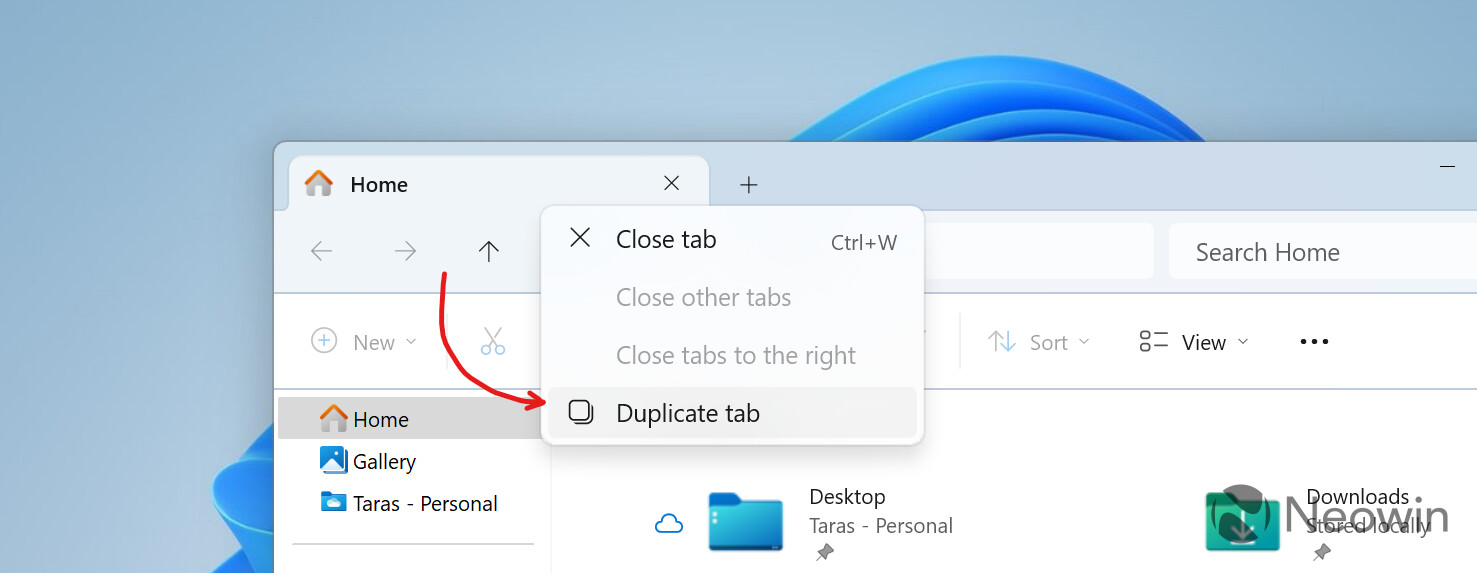
Right-clicking a File Explorer tab in the current stable release reveals three options: close the tab, close all tabs to the right, and close other tabs. In build 22635.3566, there is a fourth option responsible for duplicating your current tab. Neat.
Those wanting to try tab duplication in File Explorer should do the following:
- Download ViveTool from GitHub and unpack the files in a convenient and easy-to-find folder.
- Press Win + X and select Terminal (Admin).
- Switch Windows Terminal to the Command Prompt profile with the Ctrl + Shift + 2 shortcut or by clicking the arrow-down button at the top of the window.

- Navigate to the folder containing the ViveTool files with the CD command. For example, if you have placed ViveTool in C:\Vive, type CD C:\Vive.
- Type vivetool /enable /id:45262221,48433719 and press Enter.
- Restart your computer.
The current implementation is a bit jarring and lacks some smooth animations, but at least it is now much easier to have two identical File Explorer tabs. Hopefully, Microsoft will make more improvements to the area before officially unveiling tab duplication to the public.
Source: PhantomOfEarth on X


















16 Comments - Add comment