
In addition to the official Wi-Fi 7 support in Windows 11 version 24H2, which is now available (check out how to install it on supported hardware here and unsupported here), Microsoft is working on another network-related improvement in its operating system. It is now available publicly, but you can test it in one of the recent preview builds.
The improvement in question is the ability to share your internet connection with a 6GHz hotspot. Stable Windows 11 versions let you use either 5GHz or 2.4GHz hotspots. With the 6GHz connection getting more popular, Microsoft is implementing the ability to use a more modern protocol with more bandwidth and less interference.
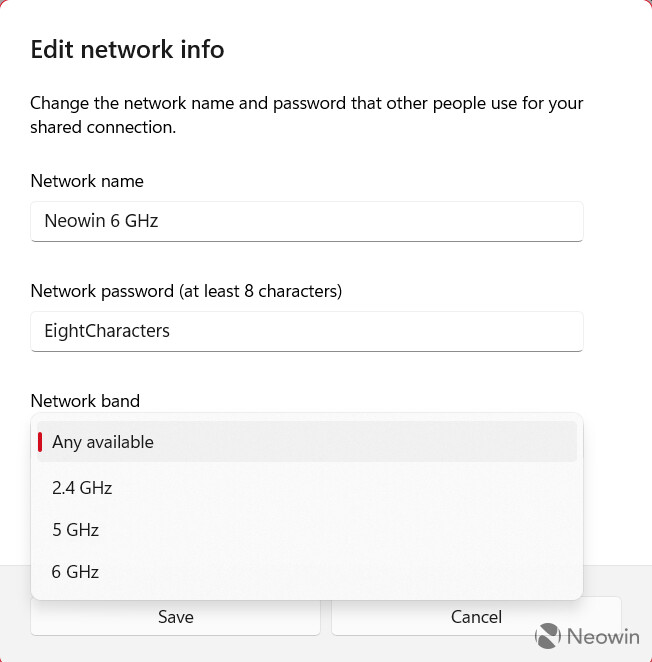
The ability to create a 6GHz hotspot is available in Windows 11 build 26120.1912 and newer. Since it is gradually rolling out to Windows Insiders, some may not have it right here or right now. However, you can force-enable 6GHz tethering with the help of the ViVeTool app.
- Download ViveTool from GitHub and unpack the files in any convenient folder.
- Launch Command Prompt as Adminitrator and navigate to the folder containing the ViveTool files with the CD command. For example, if you have placed ViveTool in C:\Vive, type CD C:\Vive.
- Type vivetool /enable /id:40466470,48433719 and press Enter.
- Restart your computer.
Keep in mind that 6GHz tethering requires compatible hardware. In other words, your computer must have a Wi-Fi 6E-compatible network card. If you have Wi-Fi 6, Wi-Fi 5, or older network cards, Windows 11 will only let you use 5GHz or 2.4GHz hotspot. Microsoft also warns that not all network cards with Wi-Fi 6E support 6GHz hotspots.
If you have a compatible network card with the feature ID turned on, you can enable 6GHz tethering by heading to Settings > Network & Internet > Mobile Hotsport > Network Properties and selecting 6GHz from the Network Band drop-down.
Credit for the IDs goes to @PhantomOfEarth on X.

















0 Comments - Add comment