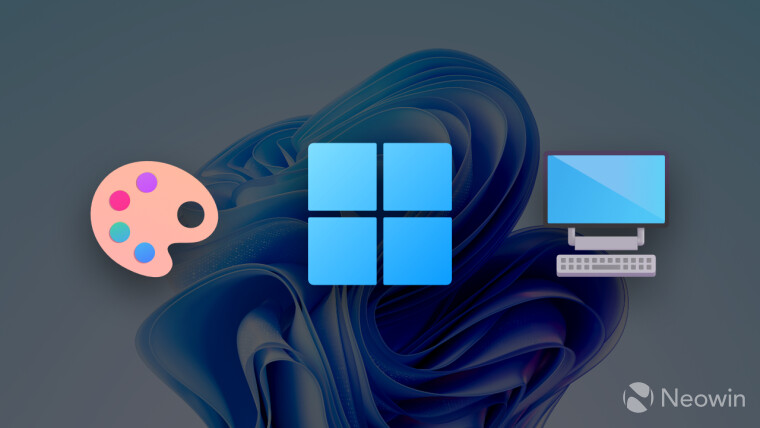
Microsoft has already modernized and reworked a lot of old user interfaces in Windows 11, but the legacy Control Panel is still required when changing plenty of Windows settings. With build 26052, which was released this week in the Dev and Canary Channels, the list of old interfaces becomes one item shorter. The Color Management app now has a dedicated and properly modernized section in the Settings app.
Starting with build 26052, users who work with different color profiles can adjust the settings they need in Settings > System > Display > Color Profile. This page lets you set per-display options, load color profiles, change existing profiles, and calibrate your displays.
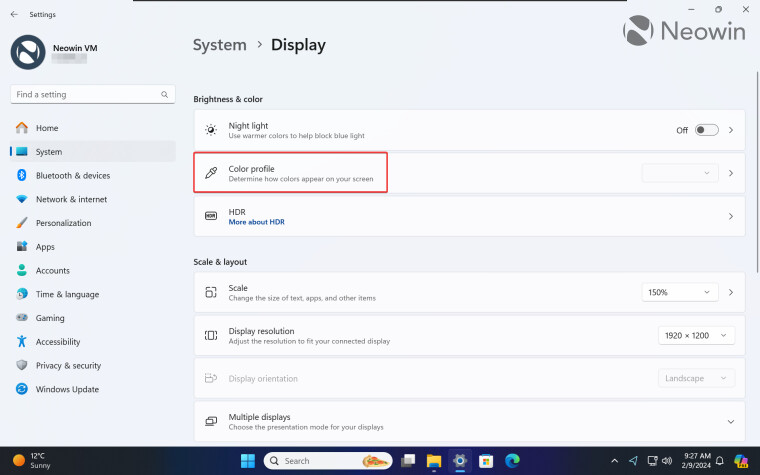
In addition, the new Color Management page is now home to the Auto Color Management feature (ACM). Microsoft introduced ACM in recent Windows 11 feature updates, allowing users with supported displays to enjoy more accurate colors. Auto Color Management can also improve the image quality on unsupported screens using different techniques, such as dithering. In the current version of Windows 11, you can find ACM under Settings > Display > Advanced Display.
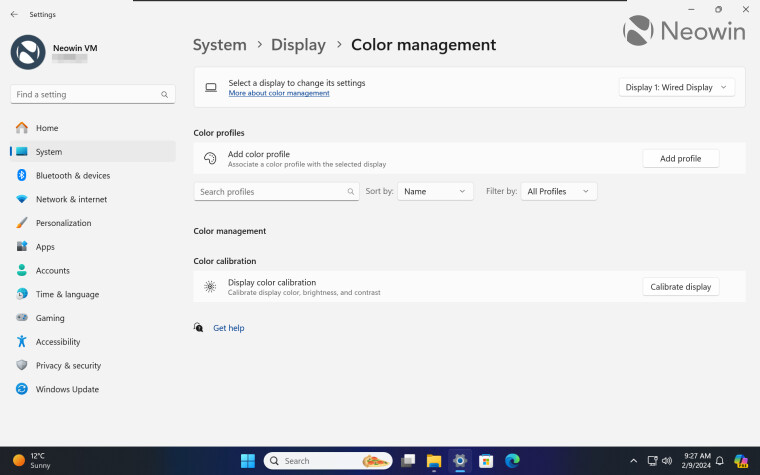
It is worth noting that the new Settings page in Windows 11 build 26052 does not replace the legacy Color Management feature. You can still access it using the colorcpl command or Windows Search. It is not uncommon for Microsoft to remove old Windows parts after replacing them with modernized alternatives, but Color Managed seems to be spared, at least for now.
Speaking of new sections in the Settings app, build 26052 also adds a new accessibility page. Called "Speak for Me," it will soon let you train Windows 11 to speak for you using your voice. It does not work yet, but you can turn off its Settings page using a special command as described in our separate article.

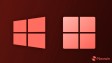
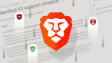















6 Comments - Add comment