Microsoft is working on more AI-powered experiences for Windows 11. The one found in the latest Windows 11 Canary build 26231 is rather a minor one but still an interesting addition to the overall feature set.
Microsoft has not mentioned that in the official release notes for build 26231, but there is a new profile picture editor with a few AI-powered effects. Like the current "Your info" section in the Settings app, the reworked editor lets you take a photo, choose an existing one, and remove your current image. What is new is the ability to apply additional effects, such as background blur, portrait lighting, and upscaling. In addition, there are a few built-in filters for basic editing.
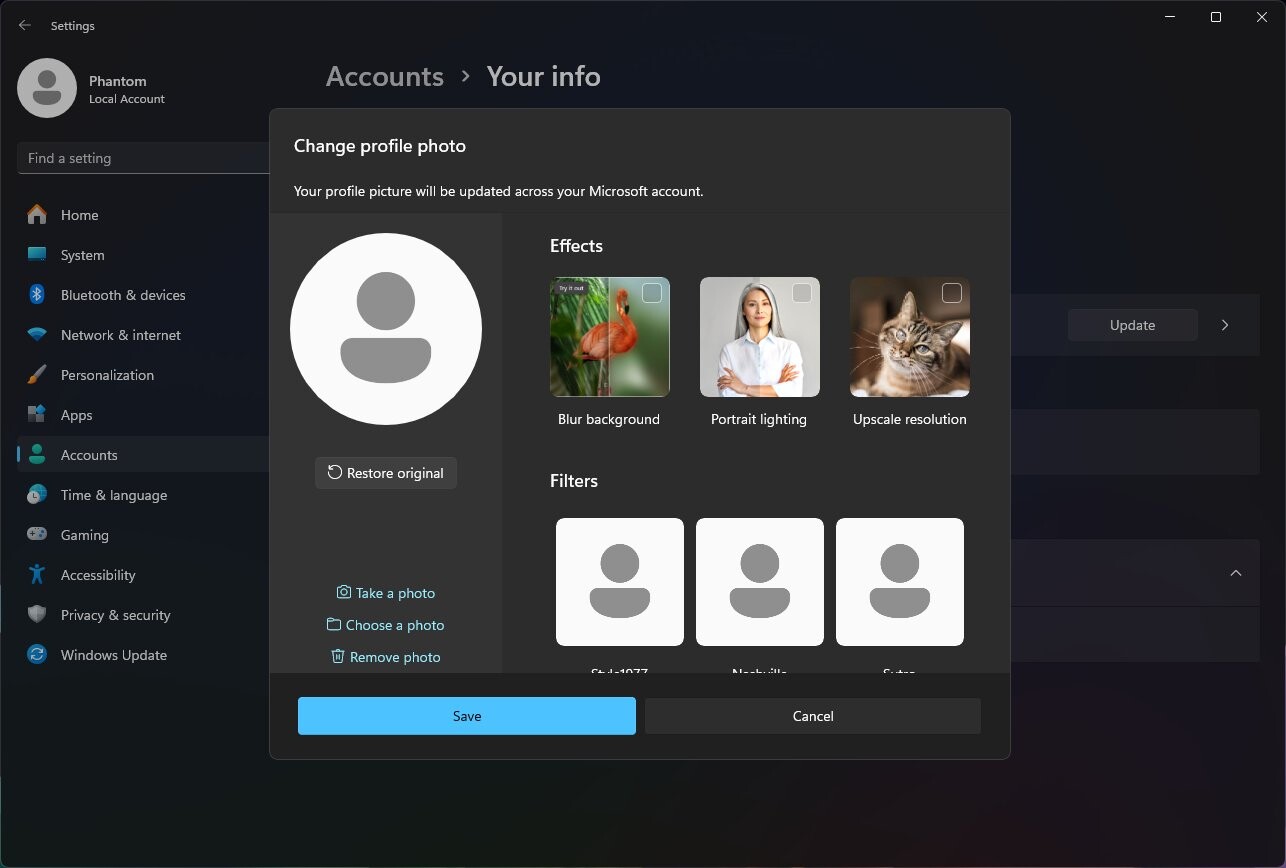
If your computer runs the latest Windows 11 Canary Channel build and you want to try the new profile picture editor, here is how to turn it on using the ViVeTool app (remember to back up important data in case something goes sideways):
- Download ViveTool from GitHub and unpack the files in a convenient and easy-to-find folder.
- Press Win + X and select Terminal (Admin).
- Switch Windows Terminal to the Command Prompt profile with the Ctrl + Shift + 2 shortcut or by clicking the arrow-down button at the top of the window.

- Navigate to the folder containing the ViveTool files with the CD command. For example, if you have placed ViveTool in C:\Vive, type CD C:\Vive.
- Type vivetool /enable /id:45189370,47364920 and press Enter.
- Restart your computer.
- Go to Settings > Accounts > Your Info. Keep in mind that changing the profile picture in Windows 11 requires system activation.
Speaking of profile pictures, Windows 11 and 10 were recently experiencing an odd bug where attempting to change the profile picture for an offline account resulted in an 0x80070502 error. Microsoft fixed that bug in Windows 11, but for Windows 10 users, it is still there.
Credit for the finding goes to @PhantomOfEarth on X.


















9 Comments - Add comment