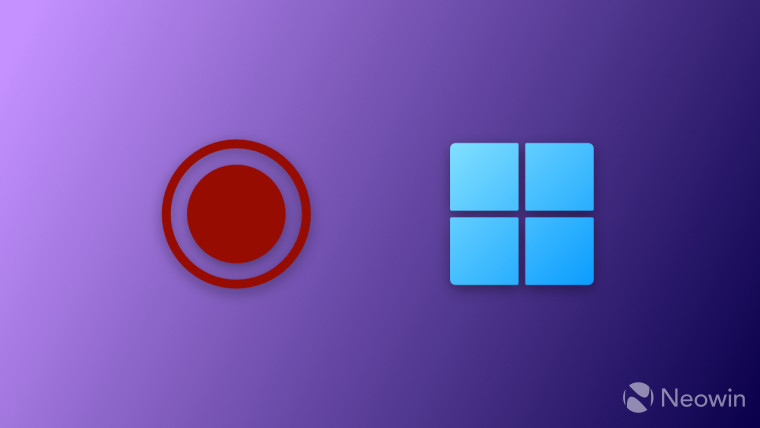
This week, Windows Insiders can test build 23419 and its relatively modest list of features and changes. However, more new stuff is hidden "under the hood," which requires tinkering with the ViveTool app or Windows Registry. One such feature is a new shortcut for the screen recording feature.
As spotted by @PhantomOfEarth (Twitter), Microsoft is testing a new key sequence, or shortcut, for screen recording using the Snipping Tool app. You can invoke the app to take a screenshot using Win + Shift + R, and the new shortcut will let you record the screen using Win + Shift + R.
Like other hidden features in early Windows builds, the new shortcut is half-baked and does not work as expected. Enabling a feature ID turns on Win + Shift + R, but it cannot start a new recording—it brings the standard screenshot-taking UI instead. Here is how to enable the shortcut if you want to try it yourself.
Caution: Unannounced features are often raw, unstable, or borderline unusable. Therefore, you should back up important data before experimenting with the ViveTool app.
How to enable the new screen-recording shortcut in Windows 11 build 23419?
- Download ViveTool from GitHub and unpack the files in a convenient and easy-to-find folder.
- Press Win + X and select Terminal (Admin).
- Switch Windows Terminal to the Command Prompt profile with the Ctrl + Shift + 2 shortcut or by clicking the arrow-down button at the top of the window.

- Navigate to the folder containing the ViveTool files with the CD command. For example, if you have placed ViveTool in C:\Vive, type CD C:\Vive.
- Type vivetool /enable /id:42063280 and press Enter.
- Restart your computer.
In case you missed it, researchers recently uncovered a flaw in the Snipping Tool app that allows restoring deleted screenshots. Therefore, you might want to hold off from using the program until Microsoft patches the vulnerability.

















4 Comments - Add comment