Windows 11 is getting a small and neat improvement for Task Manager. In future updates, Task Manager will make it easier to determine what kind of storage your computer has. It already can show "HDD" and "SSD" labels, but now, Microsoft wants Task Manager to show whether your SSD is SATA, NVMe, or another kind.
The change was spotted in the latest Windows 11 preview build from the Beta Channel. Microsoft did not mention it in the release notes, so users had to find out on their own.
If your computer runs Windows 11 build 22635.4225, you can turn on the updated Task Manager using the ViVeTool app. After that, go to Task Manager's Performance tab and look out for your SSD and its type in parentheses.
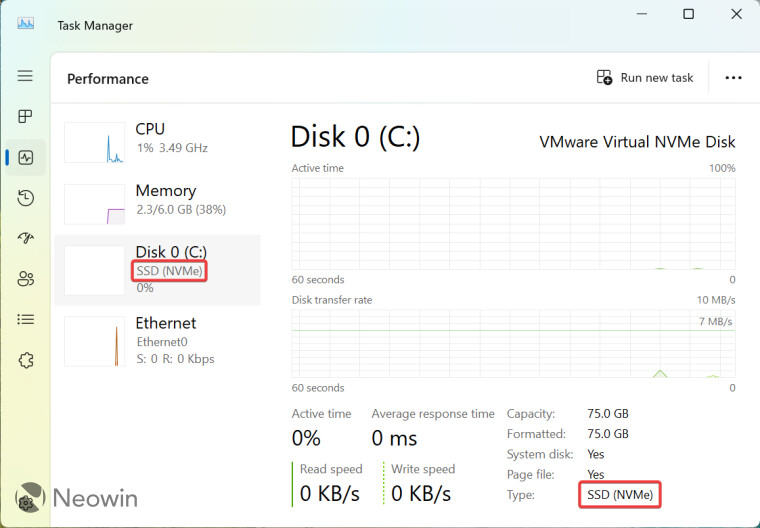
- Download ViveTool from GitHub and unpack the files in a convenient and easy-to-find folder.
- Launch Command Prompt as Administrator. To do so, press Win + R, type cmd, and press Ctrl + Shift + Enter.
- Navigate to the folder containing the ViveTool files with the CD command. For example, if you have placed ViveTool in C:\Vive, type CD C:\Vive.
- Type vivetool /enable /id:51978387 and press Enter.
- Restart your computer and launch Task Manager.
More Task Manager changes coming soon: disks will be labeled by type (NVMe, SATA etc.) in the Performance page - in the left pane and below graphs.
— phantomofearth 🌳 (@phantomofearth) September 21, 2024
(disabled by default, Beta 22635.4225.) pic.twitter.com/YNsUWzitIc
It is worth noting that you do not need to wait for the update if you want to know your SSD type without installing a third-party app. You can learn that by heading to Settings > System > Storage > Advanced Storage Settings > Disk & Volumes and clicking Properties next to your drive. In that section, Windows will show your drive details, including its type, health, temperature, capacity, partition style, and more.


















3 Comments - Add comment