
While we wait for a new build in the Dev Channel, Microsoft is busy updating Windows Server. Build 25246 is available for download with new features previously available only in Windows 10. Those not happy with the taskbar in Windows 11 will be glad to know that Microsoft is about to restore the ability to enable seconds for the clock in the notification area (system tray), getting the new operating system one step closer to feature parity with Windows 10.
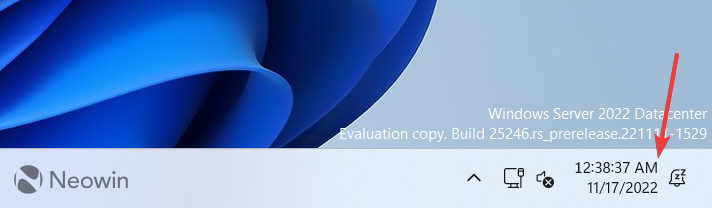
Microsoft has not formally announced the updated clock yet, and the feature is not available "out of box." As is tradition, you need to enable it using the ViveTool app and a dedicated ID (generously provided by @PhantomOfEarth). Here is how.
Note: You cannot enable seconds in the system tray clock on "regular" Windows Insider builds. Only Windows Server build 25246 has this feature for now.
Caution: Unannounced features are often raw, unstable, or borderline unusable. Back up important data before using the ViveTool app and enabling hidden options. Remember that using stable Windows 11 is the best way to ensure your system remains as bug-free as possible.
How to enable seconds for the clock in the system tray in Windows Server build 25246
- Download ViveTool from GitHub and unpack the files somewhere convenient.
- Press Win + R and type cmd.
- Navigate to the folder containing the extracted files using the CD command. For example, if you have extracted ViveTool to C:\Vive, type CD C:\Vive.
- Type vivetool /enable /id:41314201 and press Enter.
- Go to Settings > Personalization > Taskbar > Taskbar behaviors and place a checkmark next to the Show seconds in system tray clock option.
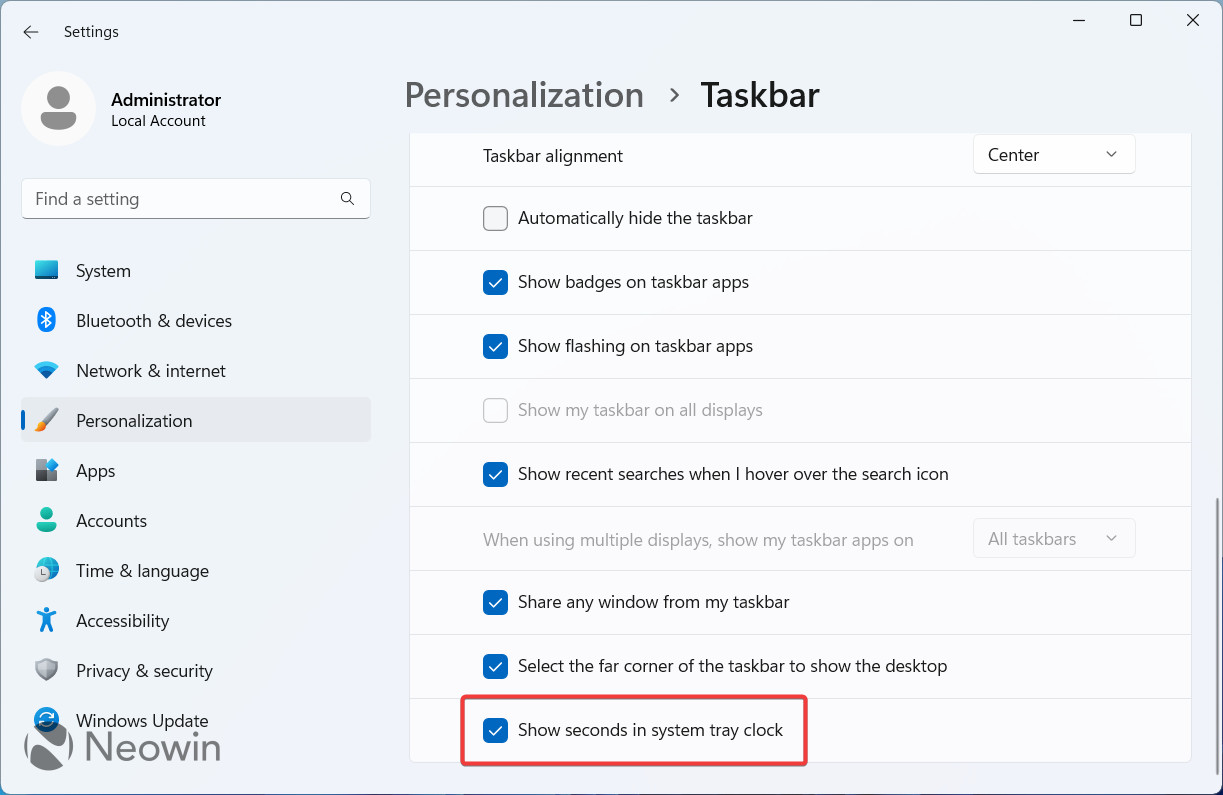
- Restart the system.
Will you enable the seconds feature once it arrives for "regular" Windows Insiders? Share your thoughts in the comments.
















30 Comments - Add comment