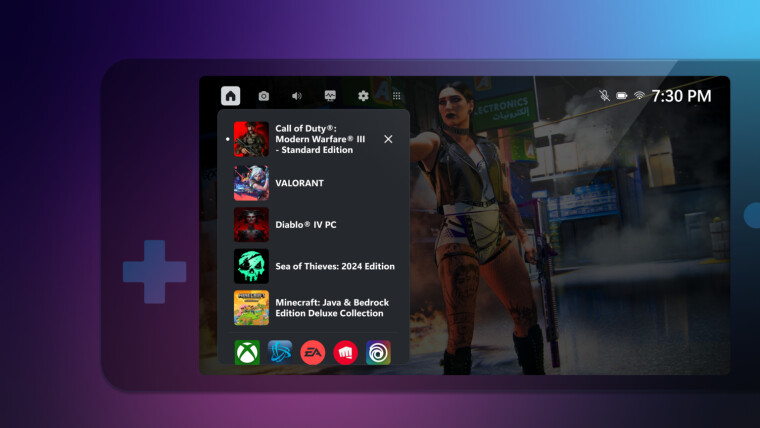
Xbox Insiders on PC have a brand-new feature they can try out, and it's especially useful for owners of any handheld gaming PCs. Titled Compact Mode, the latest addition is for the Xbox Game Bar, which is aimed at making the overlay "more intuitive and easier to navigate on small screens, Windows handhelds, and when playing with a controller."
To enable Compact Mode, Xbox Insiders can open the Game Bar using the Win + G shortcut, navigate to the Settings widget, and then toggle Compact Mode in the General section. For users gaming on a handheld PC, Microsoft recommends remapping the Win + G shortcut to a physical button or pinning it to the taskbar to access it easily.
"With Compact Mode enabled, access to widgets and navigation is simplified to ensure you can get access to the content you want as easily as possible," says Microsoft. "On the Home widget, you can view any running games and recently played games. You can also access common game launchers installed on your system such as Xbox, Steam, Battle.net, EA Play, Riot Games, and Ubisoft Connect."
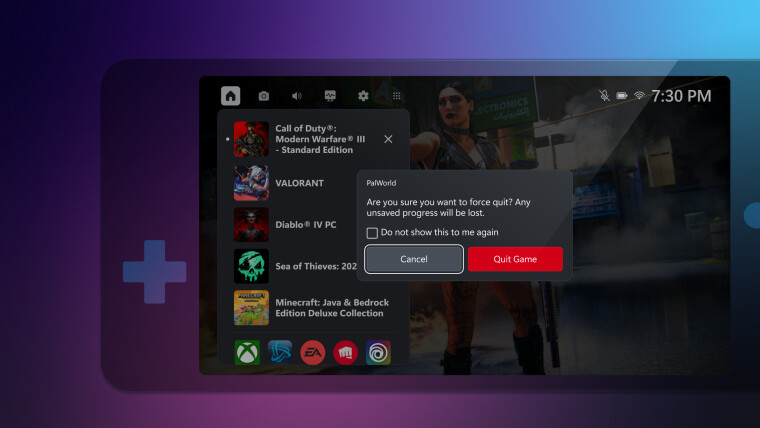
When using a controller, the bumpers (LB or RB on Xbox controllers) can now be used to switch between widgets. Quitting a game is also possible straight from the Game Bar. This can be accomplished by selecting the game in the Game Bar in the Home widget and closing it, which will force quit the title.
If users feel like some other program might be using up the device's resources, the Resource Widget will let them track performance usage and even close any offenders. Moreover, when using the compact mode, users can utilize the Widget Store to get new content and access options of any installed widget by heading to the Widgets Menu.
Anyone interested in testing out the new Compact Mode can use the Xbox Insider Hub app on the Microsoft Store to enroll in the ongoing Insider Previews. The company is looking for feedback on the new feature via a survey, which can be found here. The Xbox Game Bar's own Feedback section can also be used to send any useful comments to the developers directly.















0 Comments - Add comment