
Microsoft is working on a new method to invoke Edge Split Screen, a feature that lets you display two tabs in one browser window. One of the recent Canary updates introduced drag-and-drop support, allowing you to enter Split Screen more intuitively, similar to how you arrange app Windows using the Snap feature.
Here is a GIF showing the new feature in action:

The updated Split Screen feature is not available by default—turning it on requires modifying a shortcut with a special command. Here is how to do it (via):
- Right-click your Microsoft Edge Canary shortcut and select Properties.
- Click the Target field, place a space after the path, and type --enable-features=msEdgeSplitWindowDragAndDrop
- Click Ok to save the changes.
- Launch Microsoft Edge Canary using the modified shortcut.
- Open two tabs and drag one to the right side of the window to initiate Split Screen.
It is worth noting that the current Split Screen implementation only works when you drag a tab to the right and only for the horizontal view with pages side-by-side. Not so long ago, Microsoft introduced a new vertical layout with stacked tabs, but it currently does not support new drag-and-drop capabilities.
As a reminder, you can enable Split Screen by clicking a button on the toolbar or pressing Ctrl + Shift + 2.
You can try the updated Split Screen feature by installing Microsoft Edge Canary version 120.0.2159.0 or newer (the latest release is 120.0.2160.0). However, we should warn you that the browser has major stability issues once again, with crashes occurring every two minutes or even less. That is the nature of testing the earliest updates, so do not use Canary or Dev builds as your main browser. Fortunately, Edge's preview versions can work side-by-side with stable releases.
Microsoft Edge Canary is available on Windows 10, Windows 11, macOS, Linux, and Android. You can download the browser from the official website.









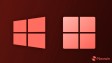






4 Comments - Add comment