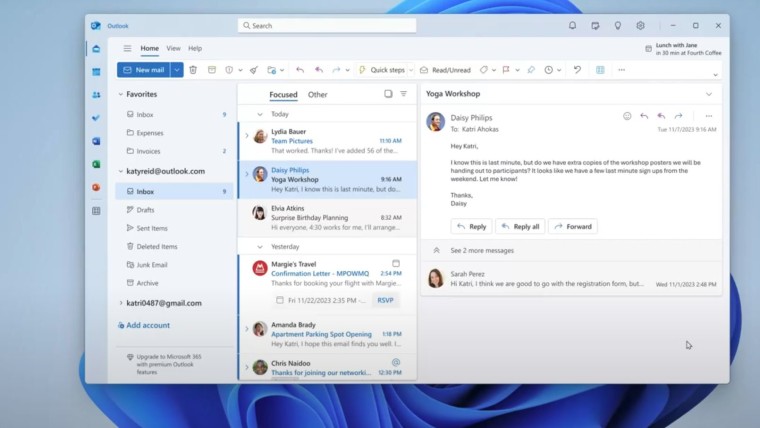
A few weeks ago, Microsoft announced a ton of features it plans to add to the recently launched new Windows version of its Outlook email client. One of those features was labeled "Dictaction". Today, the company revealed that the Dictate feature is now available in both the new Outlook for Windows app as well as the web version.
In a post on the Microsoft 365 Insider site, the company stated:
The Dictate feature removes typing constraints and harnesses the power of AI-backed voice commands to help you effortlessly articulate your messages. It currently supports over 50 languages and ensures your thoughts flow freely, transforming the way you communicate.
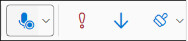
In order to use the Dictate feature, you first either have to create a new email message or create a reply to a received email in Outlook. You then put the cursor in the body of that message, then select the Message option, and finally the Dictate selection. You should be able to use your PC's microphone to begin speaking. You will then be able to see your words on the Outlook email message.
Microsoft does note some current known issues with the Outlook Dictate feature:
- Not all voice commands that are currently available in Outlook for Windows are available in the new Outlook for Windows and Outlook on the web. For a list of supported commands, go to Dictate your emails in Outlook.
- Some supported languages are considered Preview languages and may have lower accuracy and/or limited punctuation support. To view the list of Preview languages, go to Dictate your emails in Outlook and view Spoken languages supported under More Information.
- The Dictation settings (currently available in Outlook for Windows), that allows users to enable auto-punctuation, choose a microphone, and disable the profanity filter, aren’t currently supported in the new Outlook for Windows and Outlook on the web.
The company added that Microsoft does not store any speech data, audio or transcription results from this feature.


















3 Comments - Add comment