If you're looking to buy a new webcam, get a Logitech BRIO. It's really as simple as that, and I'm confident that if you just took my word for it without reading the rest of this review, you wouldn't regret it.
BRIO launched over a month ago, and I've been testing it out ever since. I had first heard that Logitech was working on something new months before, and it was described to me as "the webcam to end all webcams", so naturally, I was looking forward to it.
And BRIO is just that. It goes above and beyond its competitors, with the ability to record 4K30fps, 1080p60fps, HDR, and support for Windows Hello facial recognition.
Day one
As you can see from the video, setting it up right out of the box was as simple as plugging it into a USB 3.0 port. I started by testing it on a Surface Pro 3, and as soon as I plugged it in and the drivers automatically installed, Windows Hello options were available in Settings and I was able to record in 4K through the Windows Camera application.
And to me, that's the greatest thing about the BRIO. Everything works as soon as you plug it in without the need for additional software.
The device has a single USB Type-C port on the back of it, and it comes with a USB Type-A to Type-C cable. If you're using a PC that only has Type-C - such as Apple's MacBook - you'll need to supply your own cable or adapter.

Windows Hello
Just in case you didn't know, Windows Hello is a feature of Windows 10, so while the BRIO works with Windows 7, 8.1, and OS X/macOS, you won't get facial recognition with the latter platforms.
Now that that's out of the way, I've always felt that facial recognition is the best method for biometric authentication on a laptop or desktop. When you boot it up, you're looking at the screen, so it makes sense that it would be looking back at you, rather than you having to raise your arm to touch a fingerprint sensor.
While Windows Hello on the BRIO generally works well and it adds a level of convenience to your Windows 10 PC that it didn't have before, this is the one area where I have some criticisms and it's the reason that the device scores a 9.5 instead of a 10.
My biggest complaint is that the device takes too long to wake up when the PC is coming out of hibernation or sleep (note that we're not talking about startup). It seems to hang on the 'Getting ready' message before the red light comes on, indicating that it's looking for my face. This also seems to be more of an issue on less powerful machines. While it was still an issue when used with an Alienware Aurora R6, it was certainly more noticeable with the Surface Pro 3.
Other than that, the performance is pretty good. It seems to be just a bit slower than laptops that I've used that have the camera built in, but it's hardly noticeable.
Video recording
And just like Windows Hello isn't available everywhere, neither is 4K video recording. This feature will require USB 3.0, which means that you won't be able to do it with Windows 7, as the OS doesn't support USB 3.0.
But seriously though, have I mentioned that this thing records in 4K? It's an important note, because there aren't a lot of webcams or devices with front-facing cameras that do it. Pretty much everything maxes out at 1080p, although I should point out that Samsung has been doing 1440p video in the front cameras of its flagship phones for several generations now.
When recording at 4K, the frame rate is 30fps, which is a bit disappointing to me. It's certainly not enough to say that it's any kind of a downside to the device, but I'd just like to see some consumer 4K60fps devices out there, and that's nothing more than a personal thing.
But another benefit that you get from a camera that's so powerful is 1080p60fps recording. As you might have noticed by now (and if you've ever seen any of my YouTube videos), I prefer to record at 60fps, so this setting is a must for me.
Also, if for some reason you find yourself taking selfies with the BRIO, you'll find that the resolution of the photo is 3840x2160, which is the same as a 4K video, and it's about 8.3 megapixels. If you change the aspect ratio to 4:3, however, you'll inexplicably end up with 800x600, which is less than half of one megapixel, so if that's the aspect ratio you're looking for, maybe you should stick with 16:9 and crop it.
Software
Logitech offers some additional software for the BRIO, which you can download from the company's website. These include Camera Settings, Far End Control 2013 (for Lync 2013), Skype for Business Far End Control, and Logitech BRIO for Windows Hello. Note that I did not test the Lync or Skype for Business apps.
Logitech BRIO for Windows Hello
I'm going to make this one simple. Don't install this. Here's the description:
Provides login support for Windows Hello facial recognition in Windows 10 for the BRIO webcam.
As I mentioned previously, Windows Hello works out of the box, and installing this software doesn't seem to do anything. If you attempt to open the app that it creates in the Start Menu though, it will uninstall it, and your Windows Hello capabilities will be borked until you reinstall it.
As I said, it's probably best to stay away from this one.
Camera Settings
Camera Settings, on the other hand, is an app that you're probably going to want. This gives you quite a bit of control over the image that your BRIO will capture. There are three tabs in the utility: Control, Image, and Settings.
The Control section is fairly simple. It allows you to zoom in and out on the field of view, and while you're zoomed in, you can use the arrow controls to move the picture around. The home button will bring you back to the center.
The Image tab will give you manual controls over the image that's captured. You can turn auto focus and auto white balance on or off, and you can set specific percentage values for brightness, color intensity, contrast, white balance, and focus. There's also a button to restore defaults, just in case you went a little crazy playing with it.
Finally, the Settings tab is for miscellaneous controls. You can choose between a standard or wide screen image, and you can set the field of view to 65, 78, or 90 degrees. You can also set an anti-flicker value of NTSC 60Hz or PAL 50Hz.
Of course, you're not actually using this app to take pictures or videos. The values that you set in Camera Settings will be carried over to whichever app you use for the camera, such as Windows Camera or Skype.
Extra functionality
The BRIO isn't just a camera that you can mount to the top of your monitor. You can pop the mount right off and screw on a tripod.

Of course, you'll still need to be tethered to a PC, and if you want to record 4K, you'll need USB 3.0, but it's great to have the additional flexibility. It's a standard-sized screw, so any tripod will do. You can get a little mini one for your desk, or you can mount it onto a full-sized tripod.
The BRIO also comes with a privacy guard that snaps right onto it. Personally, this isn't something that I found myself using. I feel like having to lift the flap on the guard defeats the point of not having to type a PIN when I sign into my PC.

Conclusion
Here's the simple version: if you're looking for a new webcam, buy a Logitech BRIO. It's worth it.
Obviously, if you're running Windows 7 or 8.1, you won't get Windows Hello, and if you don't have USB 3.0, you won't get 4K video. Still, your next PC will probably have Windows 10, and even then, you'll be happy that you thought ahead.
Also, I get it. $200 is a lot for a peripheral if you're not looking in the premium space, but remember that you're not just getting a camera out of this for making video calls. You're getting Windows Hello as well, which your brand new desktop PC probably doesn't have.
Indeed, facial recognition is one of the greatest conveniences that Windows 10 offers, and I highly recommend it.
In this reviewer's opinion, when you consider all that the BRIO offers, it goes from 'a whopping $200' to 'only $200'. This device is a solid buy for anyone in the market to buy a webcam.





















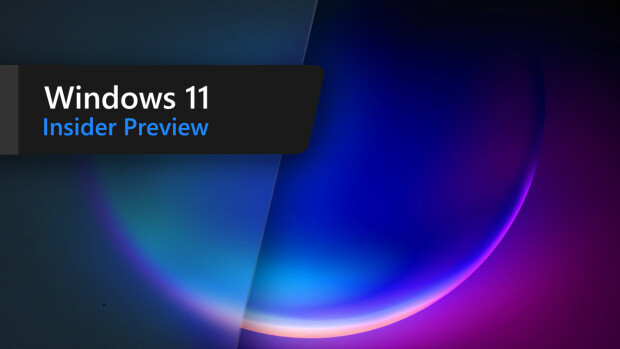

13 Comments - Add comment