
Many people are eschewing desktop PCs for more mobile choices, mainly tablets and laptops. The portability of these devices is paramount because nobody wants to lug around more weight than they have to. Enter the HP EliteBook Folio 1040 G1 (that's a mouthful), a 14" Ultrabook with many interesting features such as a fingerprint reader and built-in NFC. The machine starts at $1299, and the one I'm reviewing costs roughly $1750. On paper, the device looks like a real winner, but how does it stack up in the real world?

The EliteBook Folio 1040 comes in several different configurations, with either the Intel i5 or i7 processor, up to 8GB of RAM, and up to a 256GB SSD drive.
| Base Config | Our Config | |
| CPU | Intel Core i5-4200U (1.9Ghz, dual core) | Intel Core i5-4300U (1.9Ghz, dual core) |
| GPU | Intel HD Graphics 4400 | Intel HD Graphics 4400 |
| RAM | 4 GB 1600 MHz DDR3 SDRAM (1 x 4 GB) | 4 GB 1600 MHz DDR3 SDRAM (1 x 4GB) |
| Screen | 14" diagonal LED-backlit HD+ anti-glare SVA flat (1600 x 900) | 14" diagonal LED-backlit FHD anti-glare UWVA slim (1920 x 1080) |
| Disk | 128 GB mSATA SSD |
256 GB mSATA SSD
|
As far as ports go, the EliteBook comes with two USB 3.0 ports, a microSD slot, a DisplayPort adapter, AC power port, and a combined headphone/microphone port, and a smartcard slot. There's also a dongle that gives you a hardwired VGA and Ethernet connection; the dongle uses the same port as the optional docking station does.
As far as connectivity, the EliteBook supports standard wireless protocols such as 802.11/a/b/g/n, as well as Bluetooth. Optionally, the device can be equipped with a SIM card for constant connectivity, but our review unit did not come with that feature.
HP offers many optional upgrades as well, including built-in NFC, a fingerprint reader, and a touchscreen. Our model has the first two, but is lacking the touchscreen, something I'll address in the review. It weighs in at 3.3 pounds and is a mere 0.63 inches thick, meaning it's even thinner than the diameter of a penny!

The EliteBook is geared towards the enterprise, and as such, has a rather elegant, if not minimalistic, design. You won't find any flashy colors or weird materials; instead, the EliteBook has a sleek brushed metal shell, and a plastic base. In addition to the power button, there's also a convenient mute button and Wi-Fi button on the upper-right side of the keyboard. The speakers are located above the function keys and are hidden behind an attractive grate.
HP included the ForcePad, a touchpad that supports the use of gestures to make control of the PC easier. It's a completely smooth surface, and there are no mechanical buttons. The keyboard uses chiclet style keys, and looks similar to the Macbook line of laptops. In fact, the entire device is definitely taking some queues from Apple.

The EliteBook Folio 1040 comes preloaded with Windows 7, but also includes DVDs for both Windows 7 and Windows 8.1 Pro. On the surface this sounds great, but in reality it's a curious decision because the laptop doesn't actually have a DVD player. That makes upgrading to Windows 8 a difficult task that involves booting up a different machine, copying the files to a USB thumbdrive, and then installing Windows 8 from that drive. It works, but is a little clunky. That said, since this device is targeted towards the enterprise, HP probably assumes most people will be installing an image from a centralized build server.

For most people, the keyboard is the main input device on any computer, and it's good to see that HP implemented a quality keyboard for the EliteBook 1040. The keys are backlit, are of good size, and are very responsive. While they lack the "click" of the ancient IBM keyboard I love on my PC, they have great force feedback and typing on it is a breeze. After getting several people's feedback on the keyboard, the common response was, "This is like the MacBook Pro keyboard, only a little better." High praise indeed.

The one issue I had with the keyboard, and something I'd probably get used to after awhile, is how the arrow keys are laid out. The up/down arrow keys were the ones I wanted to use the most, yet they were the smallest keys on the keyboard so I frequently found myself pressing the right arrow key instead. I also found myself pressing "end" instead of "page down," but again, that's something I'm sure I'd get used to in time.
Mouse control is handled by the Forcepad, and here's where things are hit and miss. For basic mouse control, the device works fine on both Windows 7 and Windows 8. Clicking, while not quite as accurate as a physical button, works relatively well and clicking and dragging is as simple as dragging your finger across the Forcepad. A right click can be performed by touching two fingers to the pad.

Other gestures worked great in Windows 7. Scrolling up and down, right and left is a breeze and zooming in is also easy as pie. Unfortunately, the same can't be said with Windows 8. Despite repeated attempts, I couldn't make the more advanced features of the Forcepad work at all. I'm not sure if I was installing the wrong drivers, or if there simply are no drivers available for Windows 8, but I know I wasn't alone in not being able to make it work in Windows 8. On the bright side, it's clearly a software issue and something that should be easily fixed.
One input that I really wish was present on this device is a touchscreen. Like most people, I was a skeptic about touchscreens on PCs, figuring they were more tailored towards phones and tablets. That all changed when I started using the original Surface Pro as my main work machine. While I still mainly use the keyboard and mouse/touchpad, while testing the EliteBook, I've found that I touch the screen much more than I normally would've thought, and it frustrates me everything I reach out and realize nothing happens.
I'm not just talking about Modern apps, as I rarely even use them in most cases. However little things like pressing the "send" button in Outlook or touching a window to bring it into focus is just so much easier than dragging a cursor and clicking a button. At this point, I don't think I'd buy a laptop that didn't have a touchscreen. Luckily, that is an option with the EliteBook 1040; however that feature will set you back an extra $400.

When it comes to a portable system, the battery is one of the most important pieces of the puzzle, and the HP EliteBook 1040 does not disappoint. Sporting a 6-cell Polymer Long Life battery, the specs say it will last up to 12 hours on a single charge.
Although those numbers are clearly a best-case scenario, I found that the battery easily supported a day of moderate use with some power left over for use the next day. When doing word processing and occasional web browsing during a recent security conference, I easily went the entire day without looking for an outlet and the next morning realized I still had roughly 25% of a charge left. When streaming HD videos from Netflix, I found that the battery lasted around five hours before needing to be recharged.
One thing to keep in mind is that HP is taking a page out of Apple's playbook: The battery is not field replaceable, so power users on the go won't be able to simply pop a battery out and plug a new one in. HP told me that this was a requirement to keep the device as thin as possible, something it definitely succeeds at.

The screen is arguably one of the most important components of any computer, whether it be a desktop, a laptop, a tablet, or a phone. That's why it's nice to see that HP didn't skimp here, providing users with a nice 14" display. While the base model supports a resolution of only 1600x900, I'd recommend springing for the "full HD" version that supports 1920x1080.

The display has great color reproduction and nice viewing angles. I was easily able to read text on the screen while viewing from the side, so having a group of people watching the same content on the EliteBook works nicely. As with any monitor, if you're doing serious graphic design work, you'll probably want to calibrate the colors to make them as accurate as possible, but in general, out of the box, the colors look great to the naked eye.
As I mentioned in the "Inputs" section of the review, I really wish this model had a touchscreen as I've become accustomed to touching the screen to do simple tasks like start a program or change window focus. It's an optional upgrade, but a very expensive one.


The speakers on the laptop are neatly hidden under a perforated plastic panel above the function keys, blending in nicely with the rest of the machine. System volume is acceptable, and watching a few episodes of Firefly on the laptop was good, if not spectacular. If you just want to listen to some music while hammering out a spreadsheet, the on-board speakers will meet your needs. If you're more of an audiophile, you'll want to get a nice pair of headphones or speakers and connect them to the device.

As has been stated previously, this Ultrabook is not designed to be a powerhorse and is definitely not going to be a top-notch gaming laptop for you. Equipped with the Intel HD 4400 graphics chip makes it ok for light duty work, but if you try playing anything demanding, the system will fall to its knees. The test results from 3dMark were pretty poor, with Ice Storm clocking in at 15,551, Cloud Gate at 3,710, and Fire Strike at a measly 537. When compared to a high quality video card, like the AMD Radeon R9 270, the differences are night and day.

But like we said, this is not a gaming laptop, so how does the EliteBook measure up to general day-to-day work? From a real-world perspective, multitasking worked great. I was able to have Netflix streaming in one window while typing up an article in another window, all without breaking a sweat.
I also ran the PCMark "Work Accelerated" test on the machine and came up with a result of 3,316, then ran the "Creative Accelerated" test and received a score of 2,390. I concluded by running the "Home Accelerated" test getting a result of 2,196 with a respectable 28 FPS in video chat playback, but as expected, a paltry 15 FPS in casual gaming.

The EliteBook 1040 has several other miscellaneous features, such as a built-in webcam and microphone, Near-Field Communication (NFC), and a fingerprint scanner.

The webcam, while decent, is nothing to write home about. It shoots at a modest 720p and the image quality was pretty grainy. For the occasional Skype call, though, it's fine. The microphone array also does a pretty good job of picking up your voice without a lot of interference or background noise.

Unfortunately, I wasn't able to get the NFC feature to work. After loading Microsoft's built-in photo viewer and placing my Samsung Galaxy S3 on the laptop, the phone beeped and said "hold to beam." Upon holding my finger on the screen, I receive the following error message: "The receiver's device doesn't support large file transfers via beam." Since transferring images from a friend's phone to your PC was the most likely use I saw for adding NFC, this was quite a disappointment.
I had no luck getting the fingerprint scanner to work within Windows 8 either, which is a little disappointing since I really liked the one I had on my old Lenovo Thinkpad. That said, this is probably not much of a selling point to most people.

Like all computers, there is a fan in the laptop. Most of the time you can't even hear it running: I had to put my ear right by the vent to hear even a whisper. After running benchmarks or watching some HD video, the fan revs up a bit and it's more noticeable, but if you're listening to music or watching a movie on Netflix, you'll never hear it.

In addition to the low fan noise, the machine somehow does a great job at staying cool, even when you're taxing the system. Most machines get somewhat warm to the touch, especially on the bottom, after awhile, but not the EliteBook 1040. That's great engineering to pack this much technology into a tight case and be able to keep it cool with relative ease.

If you're looking for a highly portable, highly functional machine, then HP has you covered with the EliteBook 1040 Folio G1. It's compact, light-weight, has a great screen, and a surprising amount of power under the hood. The design looks sleek, albeit similar to a MacBook, and doesn't look out of place at a coffee shop or the board room.
Keep in mind that this machine is designed to do work, not play. Although you'll be able to do some light gaming, don't expect to play any graphics intensive games at maximum resolution with the built-in Intel 4400 graphics processor.
The main complaint has more to do with lack of Windows 8 support than the laptop itself; even the HP website says that "Not all features are available in all editions of Windows 8," a sad statement for a major OEM in 2014. The fact that the Forcepad gestures work great in Windows 7 but only a minor subset works in Windows 8 is extremely disappointing since it has been out for a long time. Not being able to get the finger print reader or the NFC functions working was also sad, but of less impact on normal day to day operations of the machine. I'm hoping that HP works out the driver issues quickly to make this a better product for everyone.
If you're still running Windows 7 (and plenty of people are), then this is a top notch laptop with a lot to offer at a reasonable price.
















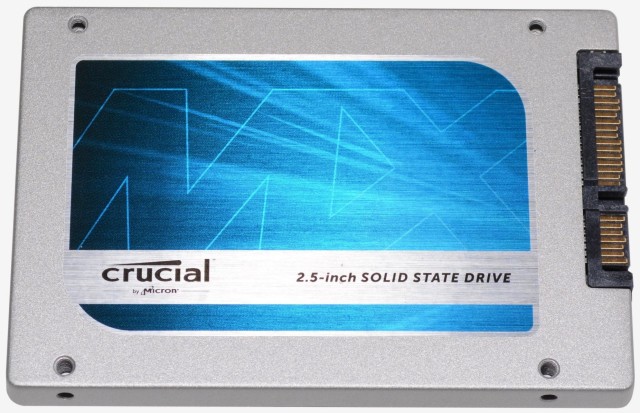
















38 Comments - Add comment