I'm a big advocate of backing up your files, whether it's to a device in your home, to a cloud provider, or hopefully to both. Most people usually don't think about backup copies until they have a disaster of some sort, and at that time it's usually too late. As the saying goes, an ounce of prevention is worth a pound of cure.
Today I'll take a look at the Synology DS414, a four-bay NAS device that promises a ton of storage to backup your files and also supports a wide range of applications so that it can act as a scaled down server in your home. Does it warrant a $480 price tag (without disks) though? I'll put the DS414 through its paces to help you decide if the device is for you.
One thing to note is that Synology does a great job naming their products so that it's easy to tell what you're buying. All of the DiskStation (NAS) devices start with the letters "DS." The first number after that is the number of drives the device supports -- in our case, it's 4. The last two numbers are the year the device was released, or 2014 in the case of the DS414. It's a pretty cool way to easily get information about the product you're buying.
Specifications
The DS414 sports the Marvell Armada XP dual-core CPU and has 1GB of RAM. The device has four hot-swappable drive bays and can support a maximum of 20TB of storage (4x5TB) in a JBOD configuration.
There are two Gigabit Ethernet ports on the back that support both link aggregation as well as Wake On LAN if your network supports these functions.
The device itself is 6.5 inches high, 8 inches wide, and 9.2 inches deep (165 mm X 203 mm X 233.2 mm), and weighs in at 4.45 pounds (2.02kg).
| CPU | Dual Core 1.33GHz Marvell Armada XP |
| Memory | 1GB DDR3 |
| Disk Capacity | 20TB (4x5TB drives in JBOD) (Hot Swappable) |
| Network | 2xGigabit Ethernet |
| USB Ports | 2xUSB3 (back), 1xUSB2 (front) |
| Size(H/W/D) | 6.5"/8"/9.2" (165 mm/203 mm/233.2 mm) |
| Weight | 4.45 lbs (2.02 kg) |
The front of the DS414 has six lights: One blue power light, and five green LED lights, one for each drive and one for the overall status of the device. These lights turn amber if there's an issue.
Hardware Installation
Connecting the Synology DS414 to your network is as easy as pie: Plug in the power and Ethernet cables, then press the power button on the front.
The best hardware feature of the DS414 is the tool-less disk trays. Instead of using screws, like many other manufacturers, Synology has disk sleds that simply click in to keep the disk in place. Place the disk in the sled, then click the two side pieces into place and the disk pack is ready to insert into the DS414. It's a great design, although I'm a little concerned that if the plastic clips on the side break you'll be out of luck and will have to contact Synology for a replacement.

It's worth noting that the device also supports WiFi if you want to purchase a third-party dongle. There's an extensive list of supported devices, but for most users it makes more sense to hardwire into your network.
The DS414 also supports recording TV directly to the storage using a supported DTV tuner. While I wasn't able to test this functionality, it's an interesting idea to try using the device as a DVR.
Configuration
The software is where the Synology DS414 starts to really shine. It has a level of polish and ease of use that I haven't seen in other NAS devices, making the device a pleasure to work with.
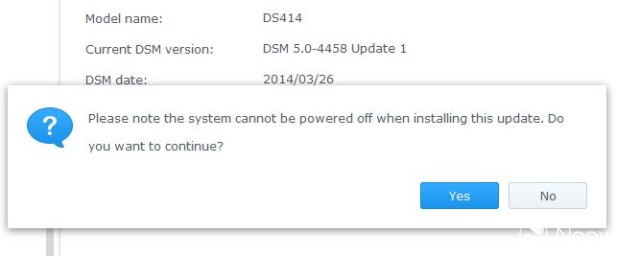
As soon as I logged into the device, it prompted me to upgrade to the latest version. That's a nice touch as opposed to other devices that expect you to go and find out if you're currently up to date. After clicking "yes" to the upgrade request, it went through the upgrade process and then automatically rebooted.

The entire process only took a few minutes and it was nice to know that I was running the most updated version of Synology's DiskStation Manager (DSM).
After upgrading the software, you need to create a volume so that you have a place to start storing your files. The Synology DS414 supports all of the standard RAID levels you would expect: JBOD, RAID 0, RAID 1, RAID 5, RAID 6, and RAID 10. It also includes their own design called Synology Hybrid RAID - or SHR for short. For most home users, SHR is probably the best option to select because it adds greater flexibility than any of the traditional RAID counterparts.

In a nutshell, SHR acts like RAID 5, but also gives you the ability to replace disks with different sizes and not lose the space. With a traditional RAID 5, for example, if you lose a disk and put in a larger one, all of the extra space becomes wasted. With SHR, you'll be able to grow your volume by replacing disks with larger models.

Once you know what type of volume you want, the actual creation is handled by an extremely easy to use wizard and, like most of the wizards that Synology provides, the defaults will suit you well.

One thing I really liked about the volume creation was that it only took a couple of minutes before I was able to start using the volume, even though the entire process wasn't yet complete. Think of it like the "quick format" option you have in Windows. Even though the file system optimization phase takes an hour or so, you can start creating filesystems whenever you want.
Creating a new filesystem (shared folder) is just as simple as creating the volume, and if you aren't sure about the process, DSM helps steer you in the right direction without being obnoxious about it. When you open the "File Station" tool, which is prominently displayed on the desktop, you're informed that there are no shared folders and the operating system asks if you want to create one.

Once there, the process is as simple as typing in a name, an optional description, and deciding how visible you want the new filesystem to be. A second tab allows you to turn on file indexing, but since that's literally the only option on the tab I don't understand why it isn't just lumped into the main screen.

After creating the filesystem, you're brought to a menu that allows you fine tune the permissions. This is where you state who on your network is allowed access to the data, and it's very tunable. For most home installations, you'll probably want to give the guest account read access to a lot of your media to make streaming within your house easier.
Performance
Ease of use is great, that's not very important if the device doesn't perform well. Luckily, that's not something to worry about, as the Synology DS414 performed well in every test it went through.
The DS414 performed extremely well using the Intel NAS Performance Toolkit; in fact, it performed TOO well. Although the FromNAS results were in-line with what we would expect, the ToNAS data was off the chart. We were routinely seeing anywhere from 250 to 910 MB/sec, results which are impossible with a single Gigabit network. We suspect this has to do with filesystem caching; indeed, the tool gave a warning that results might be skewed in systems with more than 2 gigabytes of memory.

Instead, we resorted to using Robocopy, a tool that's built into Windows 7. We also created a RAM disk using OSFMount in order to remove our own PC's disk I/O from the equation. Using this methodology to copy a single large file (like what the Intel tool does), we saw great results: 103 MB/sec while writing to the DS414, and 101 MB/sec while reading from the NAS. These results were nearly double what we saw from the DS212, and roughly 50% better than the Thecus N2310. However it's worth noting that this isn't really an apples to apples comparison, as the other two devices had only two spindles.

We expected to see great performance when copying a single file, as that's a relatively easy test. Next, we wanted to see what kind of speeds the DS414 provided when copying over a large number of very small files. We ended up taking 360 MP3 files of varying lengths that took roughly 3 gigabytes of space. Using Robocopy here, we still saw good performance: Copying to the NAS resulted in a respectable 40 MB/sec, while reading from the NAS gave us an even better 57 MB/sec. This is intuitive since every write to a RAID 5 volume requires an extra parity write. It's actually a little strange that we saw faster write times on the large file test, but the numbers were still very close.
Multiple users seemed to work fine as well as I frequently had multiple data streams going at once and while throughput was obviously reduced, I never had a crash.
Noise and Temperature
The Synology DS414 has two 92mm fans on the back that spin extremely quietly while still keeping the device cool. My office was a balmy 81F/27C, yet the hard drives reported temperatures ranging from 91F/33C to 97F/36C while under load.
While running the very unscientific sound meter from the SmartTools Android app, I recorded an average volume of 60 dB which was 5 dB quieter than the Thecus N2310, although neither device was particularly noisy while idle.
That said, when the disks were under heavy traffic, there was a definite different in pitch. Although it didn't register any louder, it was definitely more noticable than the N2310 (or the Synology DS212 for that matter) and while it wasn't terrible, it was mildly annoying.
Disk Recovery
One of the really cool features of the Synology DS414 is the fact that the disks are actually hot swappable. That means you can add and remove disks to the device without having to power it off first, something that's really handy when a drive fails.
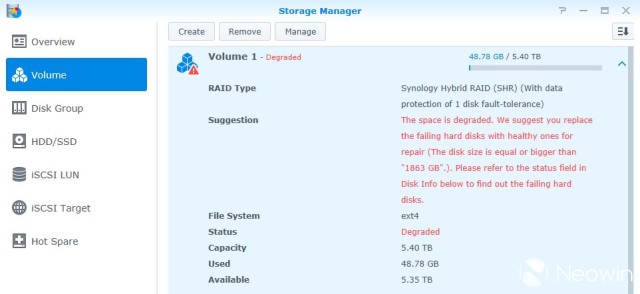
I tested this by pulling a drive out while in the middle of a file copy. The file copy immediately paused while the DS414 figured out how to handle this error, but after a few seconds, it continued. The once-green status LED on the front of the box started flashing orange, a persistent beeping eminated from the box, and the web interface showed that the overall system health was "degraded." It's nice to see that a disk failure sends up so many alerts, especially considering most people who use this device will use either RAID-5 or Synology Hybrid RAID (SHR), and the loss of a second disk would be complete data loss.

After testing throughput on the degraded system, I went to put the system back together again and found this process incredibly simple. After plugging the drive back in, I simply clicked the "manage" button on the volume, and it brought up a wizard with "repair" as the only option. I clicked "next" a few times, confirming the defaults, and within a minute, the system stopped beeping and said that everything was back to normal.

It's worth noting that, although the system was completely functional, it took roughly 14 hours for the device to completely repair itself, spending most of the time in "Checking parity consistency" state. Performance was somewhat degraded during this time; see the performance section for more details.
Applications
One of the hallmarks of the Synology product line is that you can install many 1st and 3rd party tools to increase the functionality of the device. The DS414 is no different.

There's a wide variety of applications available, from multimedia streaming, to backup services, to web hosting, and even IP camera control. Each of the applications can be installed from the Package Center and can even be set to automatically update if so desired. One thing to note is that Plex is not a supported application on this device. When I reached out to Synology, I was told that the application doesn't work as well with the ARM architecture.
Along those same lines, users who try to run many different packages at the same time may run into some performance bottlenecks due to the dual-core ARM processor. While running Audio Station, Video Station, streaming data from these packages, and copying files at the same time, we saw the CPU of the DS414 rise to a little over 80%. Although things still chugged along fine, we suspect that adding a webserver or database server to the mix would've brought the box to its knees. A quad-core Marvell ARMADA XP 1.6GHz processor would be a great way to give a little more breathing room to the DS414, although we suspect that would increase the price quite a bit as well.
There's too many applications to cover in this review, but suffice it to say there's something available for everyone and we hope to cover some of them in a future review.

In addition to installing packages on the DS414, Synology also has many apps you can install on your smartphone to interact with the device. The full range of apps are available for both Android and iPhone, and the company even has a smaller subset available for Windows Phone users, the latter missing only DS Cloud and DS cam. When I did the review of the DS412, the officially supported apps were lacking, to say the least. It's great to see how far they've come; the most recent update even has Chromecast support, something I'm personally a big fan of.
Conclusion
To sum it up, the Synology DS414 sports high capacity, excellent performance, easy to use hardware (including the ability to hot-swap drives, a complaint I had with the DS411), many additional applications to extend the functionality, and great mobile device support. What are the negatives? Well, the old saying "you get what you pay for" really comes true here, because the device retails for $479 without disks. I'm sure many of you will say, "I can build the same thing for cheaper," and from a pure hardware perspective you'd be right. However this is definitely a case where "the whole is greater than the sum of its parts." The Synology DS414 has a great base OS that supports hot-swapping drives. The additional applications blend into the usability seamlessly. And the Android applications allow you to enjoy all of your multimedia on the go, even allowing easy streaming to Chromecast. That's a tough blend of usability to replicate with a homebuilt server.
There really aren't many flaws with the Synology DS414. At first I assumed that 1 gigabyte of RAM wouldn't be enough, but we rarely saw the meter run above 30%. That said, the CPU is somewhat limiting if you want to take advantage of running a lot of packages at the same time. While I had no problem streaming audio and video while copying files at the same time, doing much more than that would have really made the box sweat. A quad-core ARM processor would be a nice addition.
In addition, if I had to nitpick, the front USB port is only USB2, and that there's no single button to press to copy the contents of a USB drive to the Synology DS414. That said, that's not really a feature I'd use much anyway so this is a really minor issue for the sake of coming up with an issue.
If you're looking for a simple NAS device to store files and nothing more, you can probably find cheaper solutions out there. If you want a device that will be the central multimedia hub for your entire house, in addition to storing files, then you can't go wrong with the DS414.





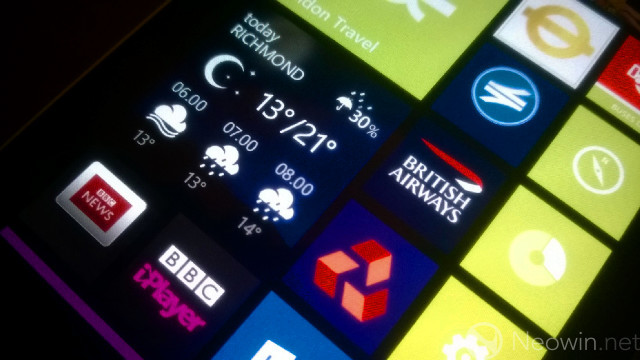















54 Comments - Add comment