Vimtag's P1 Smart Cloud IP Camera manages to accomplish something few other home monitoring cams do: pack a usable wealth of features into a relatively budget-friendly, easy-to-use device.
For $130, the Vimtag P1 camera boasts the ability to monitor your home for anything from would-be intruders to pets that keep scratching up your couch while you're away (something my last two couches know all too well).
Functionally, Vimtag's P1 Camera has the same feature set as the many other budget IP cameras out there (as opposed to the traditional analog camera, IP refers to the way the camera uses a computer network to send and receive data. IP cameras also boast other exceptional features, such as the ability to record high-resolution, lossless images), in that it provides an easy way to record your home for peace of mind and security. As it stands, plenty of other budget cameras can be had for cheaper, and they boast the same core feature set as Vimtag's P1 Camera. But what sets Vimtag apart is its peripheral set of features and capabilities which drastically increase usability and offer what you'd expect when buying a home monitoring camera: the ability to command and control exactly what you want your camera to do from various platforms, both on mobile and computer.
Vimtag offers multiple bundles for its P1 Smart Cloud IP Camera, including an indoor and outdoor surveillance kit for $199.99, which offers the base camera for indoor use, as well as a stationary waterproofed camera with a built-in SD card for outdoor use. I got the opportunity to try out the base camera, which is recommended for indoor use only, but which offers a number of unique features over the outdoor model, including:
- Two-way audio with 360 degree pickup, allowing you to pick up sounds and conversations, and speak into the camera to deter any would-be thieves (or pretend you're The Man Behind the Curtain).
- Controllable pan and tilt settings, allowing you to remotely adjust the direction of the camera with a range of 320x120 degrees by swiping on your smartphone.
- A stronger Wi-Fi based connection, allowing fairly consistent video and audio streaming with few interruptions (more on this later).
Unboxing and Setup

Vimtag's P1 Camera is packed inconspicuously in a small, all-white box adorned with an image of the camera as well as the company's logo. I had expected a larger package, since many cameras come with involved setups and numerous peripherals required to get the camera to work. Instead, I found a simple box including the camera, an ethernet cable, and a couple of adapters required to connect the camera to a power outlet. To my pleasant surprise, the micro-USB cable and adapter included in the package also functioned equally as effectively to charge my smartphone.
The most difficult part of set-up, believe it or not, was opening the box itself. The friction of cardboard-on-cardboard made it into a two-minute ordeal which left me wishing I had just used a box cutter instead of fumbling around with my undersized hands (sadly, being born with the hands of a basketball legend wasn't in the cards for me). Packaging is a critical aspect of presentation, so this aspect of the experience left much to be desired.
Initial set-up was also a bit of a physical process, which was mostly a function of the camera's adaptability to various uses. I chose to plug the camera into a wall outlet, and connect to the internet via Wi-Fi. An adapter with a USB 3.0 Micro B connector plugs into the base of the camera, allowing you to plug the camera into your router's ethernet port (for a faster connection). On the other side of the adapter, a female micro-USB port allows you to plug in a USB cable which can then be plugged into the wall (via a two-prong adapter) or into the USB port of a computer, which turns the camera on and allows it to begin broadcasting video footage.
Upon plugging the device in, I found that the camera was a bit loose on its base, and the motor used to guide the camera in a 320-degree range of motion (allowing the cam to adjust its viewing range depending on user input) felt jerky. However, these issues haven't affected the structural stability or usability of the device thus far, and seem at most minor problems which aren't indicative of any issues which might affect the camera's life.
To activate the device, you need to download the Vimtag app (I used the Android version found on Google Play, using an HTC One 9 running Android 6.0 Marshmallow). Although several users had expressed in reviews of the app on the Google Play Store that the app wasn't loading properly or didn't open at all, I experienced few of these issues upon initial setup. The interface had difficulty loading, and I received an exceptionally non-descript error upon trying to connect the camera to the app (the page failed to load, and only displayed a small red bar at the top, which I interpreted to be an error message). However, upon closing and re-opening the app, everything worked as expected with few faults.
The camera itself conveniently comes with a QR code sticker on the underside of the base, allowing you to scan the code in the Vimtag app with your phone's camera to easily connect everything. After scanning the code, it took a couple of minutes for the device to register, but was effectively ready for use immediately after. The entire setup process took no more than 10 minutes, with most of that time spent waiting for everything to properly register and get connected.
After scanning the QR code, the Vimtag app showed live (though slightly time-delayed) footage streaming from the camera. All the features were immediately available, as well, including video recording, camera panning, and audio detection. I began testing some of the app's features before downloading Vimtag's Windows 10 app and testing out the device from a PC interface.
Camera and Video

Despite boasting substantially greater image quality than non-IP monitoring cameras, and a digital video resolution of 1280*720, the biggest issue in using Vimtag's P1 camera undoubtedly came from poor and frequently shifting image quality.
Vimtag's website says their camera resolution ranges from 1280*720, and may dip down to a resolution as low as 160*90. Fortunately, in my use of the camera, the resolution rarely dipped as low as 160*90, and generally held steady between 640*360 and 1280*720. The resolution swung varyingly, however, depending on what the camera was being used to do. Upon panning the camera or recording video, resolution would dip briefly before stabilizing. This means that usability of the device in real time was frequently less reliable than passively allowing the camera to record video and detect motion.
Video capture settings are by default set to 'auto', and can manually be adjusted to as high as 720p. But leaving the camera at 'auto' would more often than not result in low resolution image output, while modifying the camera to stream at 720p would increase latency time to as high as 5 seconds, and would often leave lag between user input within the app (such as adjusting the camera's pan) and the time it took for the camera to process those requests.
However, it's my impression that Vimtag's P1 camera still has far higher image quality than other cameras in its range. It offers the ability to zoom in 4x, with lossless resolution, and recording video streamed perfectly to mobile and PC apps.
Additionally, the camera's two-way audio function excels in increasing usability. With the tap of a button, you can pick up audio coming from within range of the camera's microphone, and stream it with minimal distortion to a mobile phone or PC. I tested this feature with a range of frequencies and audio elements; the camera easily picked up vocalizations within the normal human range, which allowed for listening to and recording conversations. Music containing strings and woodwinds were also picked up with relative ease and little distortion, though high-pitched sounds suffered from audio quality issues. Audio distortion was most noticeable when picking up music with heavy bass or percussion as low as 60Hz, and with tones as high as 10kHz.
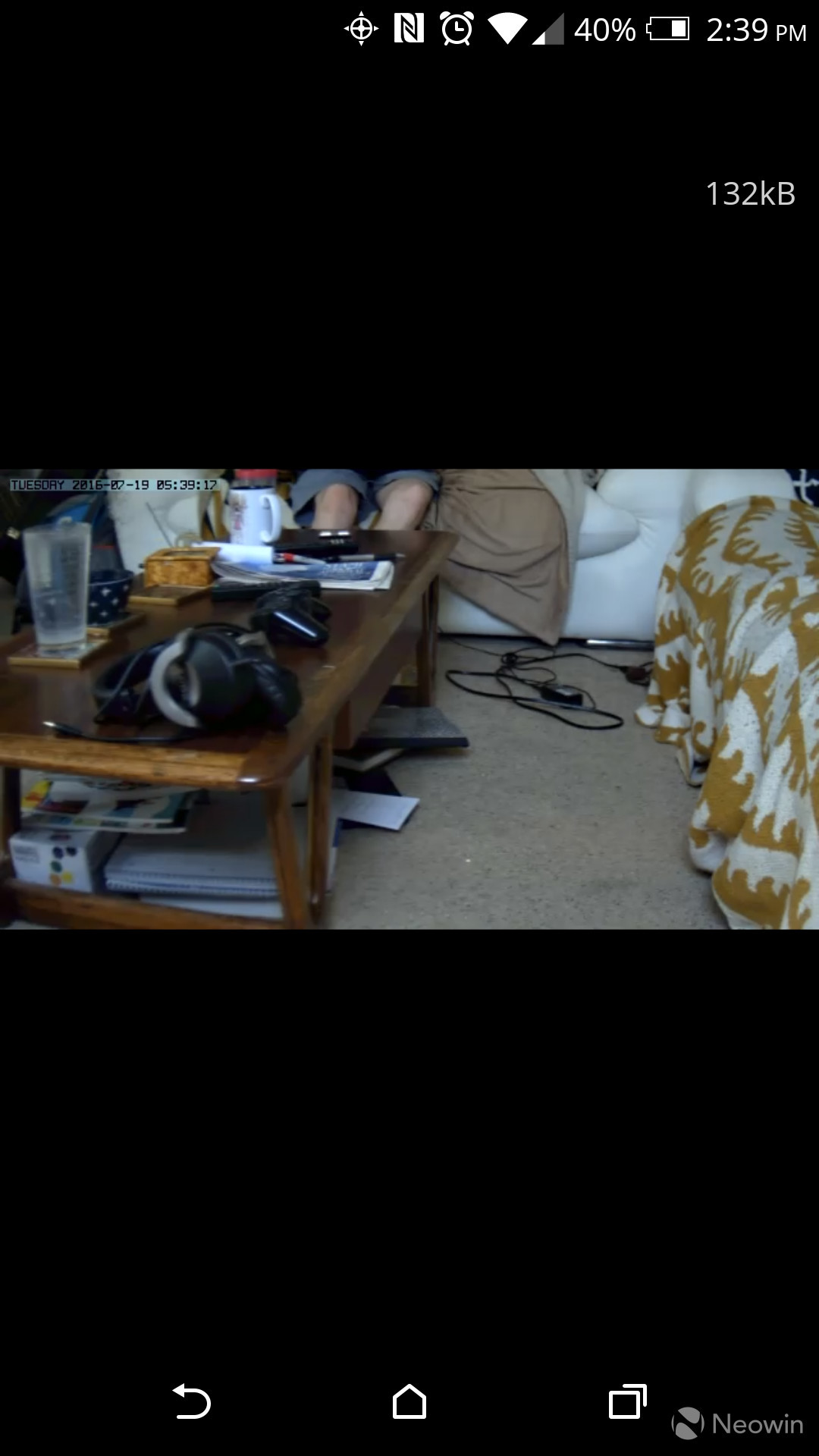
The camera's two-way audio was another feature highly prized in my testing of the device, if only for its comic effect - the feature could be used practically to shout at possible intruders or scare a rogue cat into backing away from the glass of milk left perched on the counter, but I had more fun using it to startle my roommates at random points throughout the day. The two-way audio feature also allowed music and other audio to be streamed with only moderate distortion through the camera; in once instance which left a roommate bemusedly angry at me for quite a while, I "set the mood" in a particularly intense late-night makeout session by streaming 2 Live Crew's "Me So Horny" over the camera (in my defense, it was 2AM and sleep didn't come easily).
Motion detection was also critical in my usage of the device, and opened up a portal to the vast web of audio and image settings which come built-in to the camera and its apps. Vimtag allows you to adjust image sharpness, contrast, saturation, and brightness suited to the environment, and the camera can easily be toggled between day mode, night mode, and auto mode (which adjusts day/night settings based on time of day and presence of light in the room). I spent some time adjusting and testing motion sensitivity until I found a nice balance between on-camera activity and irrelevant movement of small objects which I didn't want to be picked up by the camera.

The camera also boasts night-vision settings which, unlike some devices, didn't seem to be any lower in image quality than daytime mode. Vimtag accomplishes this by using two 940nm infrared lamps, with an irradiation distance of 8 meters.
Apps and Multi-Platform Integration

The most frustrating part of using the Vimtag P1 home monitoring camera was getting apps to work as expected. The Windows 10 app frequently failed to load, and displayed no error messages, while the Android app worked slightly better. But on Android, issues with lag and page-load failures were much more prominent.
Still, these issues never made me throw my hands up in despair, and could usually be fixed with a simple reload of the apps.

The most noticeably lacking feature in the UI design of Vimtag's apps were clear information on where exactly photos and videos are stored after they're captured. In the Windows 10 app, I wasn't able to find a central place where captured images of live streaming video are stored, and eventually resorted to dragging the images (which are displayed in a pop-up box on top of the live stream) onto my desktop to save them.
In my use of the Android app, certain issues were much more prominent. Here, I found all the images I had captured, which apparently didn't appear in the Windows 10 app. But I was unable to load these images, and received a red error message saying "Failed to load, BackRetry". Upon reloading the app, I found that all of my saved captures had disappeared.
.jpg)
However, one feature the Android app had over its Windows 10 counterpart was the ability to directly save captures to your device's internal storage, which proved useful. Otherwise, my understanding of the UI was lost in a sea of non-descript messages, icons, and errors.
Final Takeaways

For the most part, Vimtag's P1 home monitoring camera meets expectations, and succeeds its competitors in several crucial areas - namely the ability to pan and tilt, zoom without resolution loss, and to control two-way audio seamlessly. The camera generally streams at high quality, and most image issues are worked out as the app continues running. For home monitoring, in terms of the camera's functionality, the Vimtag P1 comes highly recommended.
But app issues, including lack of explanatory UI, semi-frequent error messages, and infrequent crashing, affect usability and might serve as a turnoff for those looking for the most seamless experience possible when choosing a home monitoring camera.
Vimtag's P1 Smart Cloud home monitoring camera can be purchased for $130 from their website, and from Amazon.








