When DHL stopped outside my house this morning, the first thought that ran through my mind was "has Red alert 3 finally arrived?" I have been waiting over three weeks for a replacement copy to arrive after all. I then realised that unless EA had started distributing games on vinyl records, there was no way a box of that size could be it. Alas, it wasn't, but imagine my surprise when I realised it was the Razer Lycosa Mirror Special Edition that I had admittedly, completely forgotten about.
The Razer Lycosa came in simple packaging, without any excess amounts of plastic. It made a nice change and despite the lack of plastic packaging, it was nicely presented and felt very well protected inside it. Opening up, the good presentation continued with a protective piece of cardboard over the top of the keyboard and a paper pouch containing a "Certificate of Authenticity", some Razer stickers, quick start guide, "Master Guide", driver CD, product catalog and a cleaning cloth - which would later turn out to be essential.

The box contents included a "Certificate of Authenticity", some Razer stickers, quick start guide, "Master Guide", driver CD, product catalog and a cleaning cloth.
I took the keyboard out and was instantly impressed by its immaculate shiny piano black surface. I instantly noticed that the keyboard didn't just have a single USB cable, but two, as well as microphone and stereo jacks, allowing you to plug a USB device, microphone or earphones directly in to the keyboard. I think this is a good feature to have as earphone wires are rarely long enough to reach an available stereo jack on the computer.

The ports on the back of the keyboard are very useful.
One of the things I dislike most about keyboards is the placement of loads of additional keys, so the first thing I liked about the Razer Lycosa is its simple layout. They low-profile keys feel soft to the touch and have a nice blue glow behind them. The top right of the Lycosa features "Touchpanel media keys", which respond to the lightest touch. These include your basic play, pause, stop, forward and back media keys, as well as two for the volume, the Razer logo (more on that in a minute) and a key for changing the backlight setting. The backlight key does what you'd expect - it allows you to cycle the backlight between on, off and "WASD", which lights just those four keys.

The Razer Lycosa Mirror's backlight can be cycled between on, off and "WASD".
The Razer logo acts as a kind of activation key for the advanced features of the keyboard. Touch the logo in combination with one of the function keys and it changes the profile. Touch it in combination with the Windows key, and the Windows key is disabled, preventing you from accidentally hitting it while scrambling for Ctrl or Alt. The only downside here is that there is no indication that it is disabled, other than it not working - it'd be nice if the backlight behind the Windows keys turned off as well.

The Touchpanel contains your basic media keys, as well as an additional one for cycling the backlight. Even the Razer logo is a key.
In games the Razer feels very responsive with a 1ms response time, thanks to "1000hz Ultrapolling", and the detachable wrist rest feels perfect for games as it slants up to the keyboard very gently. I could find no instructions in either of the two guides on how to remove the wrist rest, however it appears to be done by removing four screws in the base of the keyboard.
Unfortunately, the Razer Lycosa Mirror seems to fall a little when it comes to general typing. While the keys feel soft to the touch and are very responsive and light, the travel on them is a bit too short for me. The caps, num and scroll lock lights also start to become a little annoying when glancing down at the keyboard as they are very bright, even in a lighted room. The corners of the plastic feel a bit rough and sharp too, spoiling what is otherwise a very well polished keyboard.
The Razer driver control software, which allows the creation of profiles and macro keys, is excellent. You are allowed up to 10 profiles, which correspond to the relevant function key on the top of the keyboard when pressed in combination with the Razer logo. Profiles can also be assigned an exe so that the keyboard automatically switches to the relevant profile. So if I set a profile to use 'photoshop.exe', whenever I open Photoshop the keyboard automatically switches to that profile.

The included software really unlocks the keyboards potential.
Macros are created by clicking a key on the picture of the keyboard, which opens a special panel for editing the macro. You can assign keystrokes, commands such as copy and paste, or simply set it up to launch a program. The interface for macros seems a little daunting at first but quickly feels familiar and easy to use. The software feels really quite powerful and seems to unlock a lot of hidden potential.
The only other problem with the Lycosa Mirror is the same thing that makes it so attractive - the glossy black finish. It is a magnet for finger and hand prints, which explains the included cleaning cloth.

The Lycosa Mirror's shiny black surface looks great, but is a fingerprint magnet.
Overall the Razer Lycosa Mirror Special Edition feels like a very polished keyboard. However, some things let it down such as sharp edges to the plastic and the over-bright caps, num and scroll lock lights. If all you use your computer for is gaming, this keyboard is definitely the one for you, but if you use your computer for a lot more, you may want to consider something else. Razer's motto of "For Gamers. By Gamers" definitely applies to this keyboard.


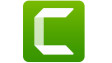










22 Comments - Add comment