
Classic Shell is a collection of features that were available in older versions of Windows but are removed from Vista and Windows 7. It has a classic start menu for Windows 7 and Windows 8, it adds a toolbar for Windows Explorer and supports a variety of smaller features. There are 3 major components - Classic Explorer, Classic Start Menu and Classic IE9. Look here for the full list of features.
Classic Shell features:
- Classic Start Menu for Windows 7, 8 (with skins)
- Toolbar for Windows Explorer
- Classic copy UI
- Show file size in Explorer status bar
Classic Start Menu is a clone of the original start menu. It has a variety of advanced features:
- Drag and drop to let you organize your applications
- Options to show Favorites, expand Control Panel, etc
- Shows recently used documents. The number of documents to display is customizable
- Translated in 35 languages, including Right-to-left support for Arabic and Hebrew
- Does not disable the original start menu in Windows. You can access it by Shift+Click on the start button
- Right-click on an item in the menu to delete, rename, sort, or perform other tasks
- The search box helps you find your programs without getting in the way of your keyboard shortcuts
- Available for 32 and 64-bit operating systems
- Has support for skins, including additional 3rd party skins
- Fully customizable in both looks and functionality
- Support for Microsoft’s Active Accessibility
- Converts the “All Programs” button in the Windows menu into a cascading menu (Vista and Windows 7)
- Implements a customizable start button for Windows 8
- And last but not least – it's FREE!
Classic Explorer is a plugin for Windows Explorer that:
- Adds a toolbar to Explorer for some common operations (Go to parent folder, Cut, Copy, Paste, Delete, Properties, Email). The toolbar is fully customizable
- Replaces the copy UI in Vista and Windows 7 with the more user-friendly “classic” version similar to Windows XP
- Handles Alt+Enter in the folder panel of Windows Explorer and shows the properties of the selected folder
- Has options for customizing the folder panel to look more like the Windows XP version or to not fade the expand buttons
- Can show the free disk space and the total file size in the status bar
- Can disable the breadcrumbs in the address bar
- Fixes a long list of features that are broken in Windows 7 – missing icon overlay for shared folders, the jumping folders in the navigation pane, missing sorting headers in list view, and more
Classic IE9 is a plugin for Internet Explorer 9 that:
- Adds a caption to the title bar so you can see the full title of the page
- Shows the security zone in the status bar
- Shows the loading progress in the status bar
Changes in Classic Shell version 4.2.5c:
- Updated version 4.2.5 with the latest security certificate
Here is the detailed change log for Classic Shell 4.2.6:
Major new features
- Classic Start Menu supports fade, slide and random animations also in Windows 7 style
- New feature to select the text color for the taskbar on Windows 7, 8, 10
- New feature to set a texture for the Taskbar and Start Menu for Windows 7, 8, 10!
- Settings to set taskbar color and transparency for Windows 7, 8, 10
- Metro Settings in search results have a "Pin to Start Menu" right-click command
- New Explorer toolbar commands to toggle hidden files, system files, file extensions, open Folder Options and create a ZIP file
- New setting for the font of the Explorer status bar (Windows 8 and up)
- Many new skin features
- Skins can use PNG and JPEG resources
- Textures are supported in Start Menu skins, up to 4 with tiling pattern and a mask
- Skins support logos/emblems drawn on top of the menu background, up to 10 emblems, first 4 can have a mask
- Menu shadow can be disabled as a skin setting
- All Programs tree in Windows 7 style can be completely transparent and use the background from the main menu
- Skin options are completely rewritten and now support colors, bitmaps, and more
- New "Metallic" skin that showcases the new skin features
Minor new features and changes
- Compatibility with Windows 10 Redstone 1
- New setting to set hover sound for the Start button
- If a menu item's Label field has a user-defined accelerator key using an amperstand (&) character, it will be executed when you press the key, ignoring other items that begin with that letter
- You can hide All Programs item in Windows 7 style menu from Settings UI (previously only as a Group Policy)
- Some Start Menu commands are now available from cmd line. e.g. ClassicStartMenu.exe -cmd restart. Other commands include confirm_logoff, advanced_boot, update_restart, update_shutdown, hybrid_shutdown
- New setting to select the last item in the shutdown menu instead of the first
- The Shutdown menu has separate items for shutdown/restart without installing updates
- The Invert Metro Icons setting now works without a restart of the menu
- Metro icons correctly update their color when the system color changes (Windows 10)
- The search thread runs at normal priority instead of "idle" so even if the CPU is busy at startup or doing long-running tasks like video encoding, the search will be fast
- Corrupted/damaged Metro Apps are hidden from the Apps menu
Bug fixes and minor changes
- Recent documents will not show redundant items with full path
- Fixed a bug where you can select two radio buttons in the skin settings
Known issues in this release
- The installer was crashing on a 32-bit Windows 10 Insider build due to a wrong calling convention for a Windows function. Fixed in Classic Shell 4.2.7.
Download: Classic Shell 4.2.5c | 6.6 MB (Freeware)Download: Classic Shell 4.2.6 Beta | 6.9 MB
View: Homepage | Screenshots
Update: Classic Shell 4.2.7 Beta (QFE fix for a crash bug in beta version 4.2.6 that affects 32-bit Windows 10.)









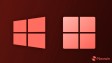






9 Comments - Add comment