
Free partition manager software for Windows PC and Server. Resize existing volume safely and perform a variety of disk partition management operations. Clone disk partition to migrate operating system and data. Create, delete, format, hide, active, convert, wipe partition, scan bad sectors and much more. Supports Windows 11/10/8/7/Vista/XP.
Free for home users, non-commercial usage. Lack of 1-Second Rollback and Bootable Media Builder.
NIUBI Partition Editor Free Edition features:
Resize & Move Partition
- Shrink & Extend Partition - Drag and drop to decrease and increase size of allocated partition without losing data.
- Move Partition - Drag and drop to move partition with contiguous Unallocated space without data loss.
- Merge Partitions - Combine two adjacent partitions into a larger one by several clicks without losing data.
Copy & Convert
- Clone Disk Wizard - File system level fast clone entire disk to migrate Operating System and data.
- Convert to GPT - Convert MBR style disk to GPT without data loss.
- Convert to Primary - Convert Logical partition to Primary without data loss.
- Copy Volume - Clone single partition to back up data or migrate to another larger disk.
- Convert to FAT32 - Convert NTFS partition to FAT32 without data loss.
- Convert to Logical - Convert Primary partition to Logical without data loss.
Disk Partition Management
- Create Volume - Create new partitions with free Unallocated space, much more options than Disk Management.
- Format Volume - Format existing partition to use as a new drive. (All files will be lost)
- Hide Volume - Hide partition from File Explorer to prevent important data from unauthorized accessing.
- Check Volume - Check and repair error to ensure file system integrity.
- Change Drive Letter - Change alphabet letter of a partition volume such as C, D, E, etc.
- Set Active - Specify a partition as Active to boot Windows OS.
- Clean Up Disk - This function is used to remove all partitions, un-initialize a disk to use as new.
- Set Read-only Attribute - Set read-only attribute is useful to improve the computer or server security, prevent from unauthorized file uploading or files being modified.
- Delete Volume - Delete entire hard disk or single partition if you don’t want to keep them.
- Change Label - Add a new or modify the name of a partition for easier recognition.
- Volume Defragment - Defrag to improve the partition read and write efficiency.
- Wipe Volume - Wipe entire disk, single partition or Unallocated space to prevent your sensitive file from being recovered by professional tools.
- View Properties - This function is used to view detailed parameters of a disk or partition, useful to advanced users.
- Change Status to Offline - Convert a hard disk to offline status.
- Initialize Disk - A new hard disk should be initialized before creating partitions and saving files.
- Surface Test - Bad sectors are damaged and lost the ability to write and retrieve data, they can corrupt your saved data as well as slow down your computer. Surface Test can scan single partition or entire disk to check if there are bad sectors.
Download: NIUBI Partition Editor 10.2.0 | 12.2 MB (Freeware)
Download: NIUBI Partition Editor Portable | 8.9 MB
Links: NIUBI Partition Editor Home Page | Screenshot
![]() Get alerted to all of our Software updates on Twitter at @NeowinSoftware
Get alerted to all of our Software updates on Twitter at @NeowinSoftware









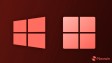





0 Comments - Add comment