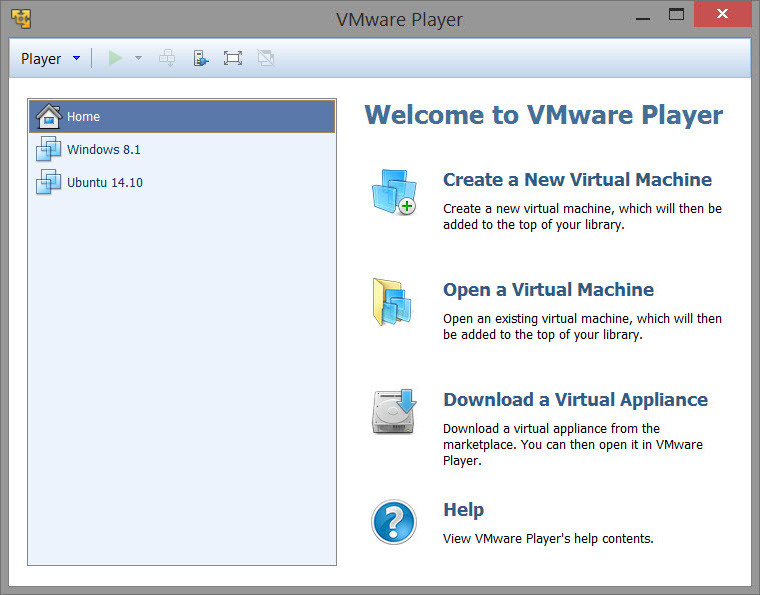
VMware Player is the easiest way to run multiple operating systems at the same time on your computer.
With its user-friendly interface, VMware Player makes it effortless for anyone to try out Windows 7, Chrome OS or the latest Linux releases, or to create virtual "sandboxes" to test pre-release software in. VMware Player can also be used to run a virtual copy of an old PC so that you can recycle the old machines you have under your desk or stored in the closet.
- Run multiple operating systems simultaneously on a single computer
- Experience the benefits of preconfigured products without any installation or configuration hassles
- Share data between host computer and virtual machine
- Run 32- and 64-bit virtual machines
- Use 3rd-party pre-configured virtual machines and images
- Share data between the host computer and virtual machine
- Broad host and guest operating system support
- Support for USB 2.0 devices
- Gain easy access to virtual machines via an intuitive home page interface
What's new in VMware Workstation Player 12.5.0:
- This release of VMware Workstation Player is a free upgrade for all VMware Workstation 12 Player users, it adds support for the following operating systems:
- Windows 10 Anniversary Update
- Windows Server 2016
Resolved Issues in VMware Workstation Player 12.5.0:
- VMware Workstation Player window does not close after the VM is powered off
- On a Linux host, when you click the close button on VMware Workstation Player window while the guest OS is shutting down, a question dialog appears. You wait until the guest OS is completely powered off, then you close the question dialog. The VMware Workstation Player window does not close.
- Unable to install VMware Tools in FreeBSD 10.3 guest OS
- Due to changes in the FreeBSD system-bundled Perl, you cannot install VMware Tools in a FreeBSD 10.3 guest OS and you get a vmware-install.real.pl: not found error when executing the ./vmware-install.pl script.
- Unable to launch Workstation Player on Fedora 23 host
- After installing Workstation Player on a host running Fedora 23, Workstation Player fails to launch.
- USB Ethernet adapter fails to connect to the VM
- You cannot connect specific USB Ethernet adapter to a running VM.
- VMware Workstation Player throws Runtime Error when you disconnect Surface Camera from a VM
- On Surface Pro, you connect the Camera to the VM and it works correctly. When you disconnect the Camera from the VM, VMware Workstation Player throws Runtime error messages and stops working.
- You experience incorrect resolution in Workstation Player
- Sometimes the guest OS resolution is incorrect when it changes from small to large in Workstation Player.
- VMware Workstation Player cannot boot virtual machines on a 64-bit Braswell N3150 processor
- VMware Workstation Player cannot boot virtual machines on a 64-bit Braswell N3150 processor and the following error occurs:
- MONITOR PANIC: vcpu-0:VERIFY vmcore/vmm/main/cpuid.c:376 bugNr=1036521
- On the Ubuntu 15.10 and later versions guest operating system, replacing open-vm-tools with the bundled VMware Tools version, might cause VMware Tools to work improperly
- On the Ubuntu 15.10 and later versions guest OS, when you replace open-vm-tools with the VMware Tools version bundled with VMware Workstation Player, VMware Tools does not work as expected. After you reboot the system, an Ubuntu crash report might appear and one of the services in VMware Tools might stop working.
Download: VMware Workstation Player 12.5.0 | 74.7 MB (Free for personal use)
View: VMware Player Website | Release Notes
















