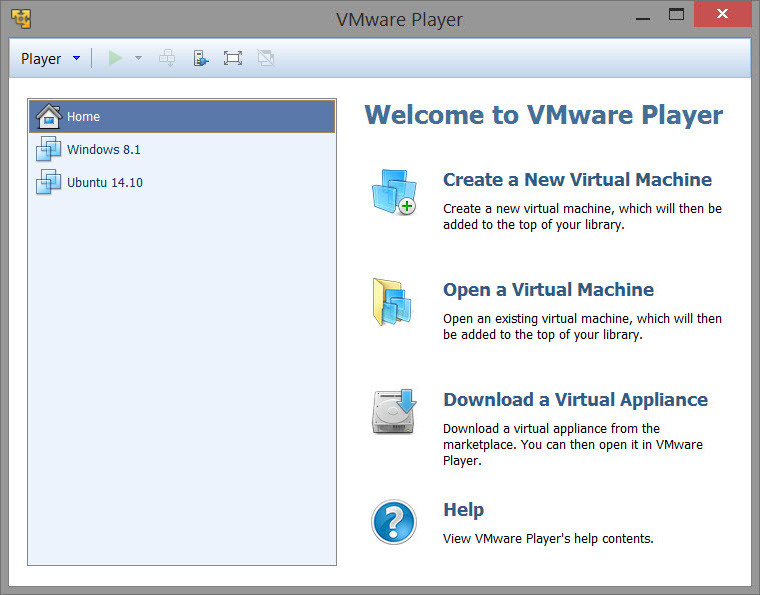
VMware Player is the easiest way to run multiple operating systems at the same time on your computer.
With its user-friendly interface, VMware Player makes it effortless for anyone to try out Windows 7, Chrome OS or the latest Linux releases, or to create virtual "sandboxes" to test pre-release software in. VMware Player can also be used to run a virtual copy of an old PC so that you can recycle the old machines you have under your desk or stored in the closet.
- Run multiple operating systems simultaneously on a single computer
- Experience the benefits of preconfigured products without any installation or configuration hassles
- Share data between host computer and virtual machine
- Run 32- and 64-bit virtual machines
- Use 3rd-party pre-configured virtual machines and images
- Share data between the host computer and virtual machine
- Broad host and guest operating system support
- Support for USB 2.0 devices
- Gain easy access to virtual machines via an intuitive home page interface
Resolved Issues in VMware Workstation Player 12.5.1:
- VMware VIX API files installed to the incorrect location. When you install the VMware VIX API files, some files install to C:\, even when you select the default install path of C:\Program Files (x86)\VMware\VMware VIX.
- vmrun commands fail on RHEL 6.8 and CentOS 6.8 hosts. Trying to execute vmrun commands on a RHEL 6.8 or CentOS 6.8 host machine, results in errors.
- Some driver files are not deleted after uninstalling VMware Workstation Player from a Windows host operating system. After VMware Workstation Player is uninstalled, the following driver-related files remain on the Windows host operating system: In C:\Program Files\Common Files\VMware\Drivers\vmci\device: vmciver.dll
Download: VMware Workstation Player 12.5.1 | 74.7 MB (Free for personal use)
View: VMware Player Website | Release Notes
















