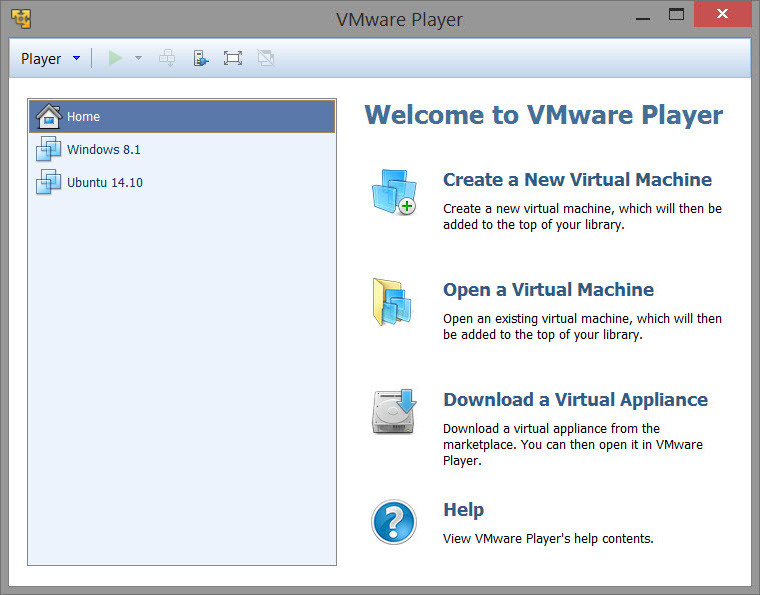
VMware Player is the easiest way to run multiple operating systems at the same time on your computer.
With its user-friendly interface, VMware Player makes it effortless for anyone to try out Windows 10, Chrome OS or the latest Linux releases, or to create virtual "sandboxes" to test pre-release software in. VMware Player can also be used to run a virtual copy of an old PC so that you can recycle the old machines you have under your desk or stored in the closet.
- Run multiple operating systems simultaneously on a single computer
- Experience the benefits of preconfigured products without any installation or configuration hassles
- Share data between host computer and virtual machine
- Run 32- and 64-bit virtual machines
- Use 3rd-party pre-configured virtual machines and images
- Share data between the host computer and virtual machine
- Broad host and guest operating system support
- Support for USB 2.0 devices
- Gain easy access to virtual machines via an intuitive home page interface
What's new in version 14.1.2:
- Windows 10 2018 Spring Creators Update (Version 1803) as host and guest
- Ubuntu 18.04 support as host and guest
Resolved Issues:
- Virtual machines might automatically exit full screen mode after powering on - On Linux hosts, after you power on a virtual machine and enter full-screen mode, the virtual machine might automatically exit full screen mode.
- Two USB devices might list the same device name in the Workstation Player drop-down menu - When you power on a virtual machine and select Player > Removable Devices, two USB devices with the same PID number but with different VID numbers might list the same device name.
Download: VMware Workstation Player 14.1.2 | 112.0 MB (Free for personal use)
View: VMware Player Website | Release Notes
![]() Get alerted to all of our Software updates on Twitter at @NeowinSoftware
Get alerted to all of our Software updates on Twitter at @NeowinSoftware















