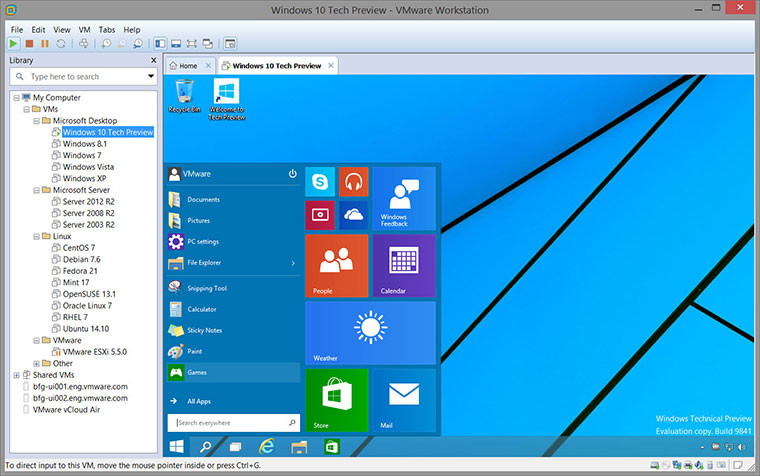
VMware Workstation provides a seamless way to access all of the virtual machines you need, regardless of where they are running. Remotely connect to virtual machines running on VMware vSphere, ESXi or another copy of VMware Workstation. Workstation’s web interface lets you access local and server hosted virtual machines from your PC, smart phone, tablet or any device with a modern browser. Run applications on multiple operating systems including Linux, Windows and more at the same time on the same PC without rebooting. Evaluate and test new operating systems, applications and patches in an isolated environment.
Take Your Productivity to the Next Level
- Run applications on multiple operating systems including Linux, Windows and more at the same time on the same PC without rebooting.
- Evaluate and test new operating systems, applications and patches in an isolated environment.
- Demonstrate complex software applications on a single laptop in a repeatable, reliable manner.
- Consolidate multiple computers running web servers, database servers, etc. onto a single machine.
- Build reference architectures for evaluation before deploying into production.
- Simply drag and drop to move your virtual machines from your PC to vSphere, or the cloud.
The following issues were resolved in this version of VMware Workstation Pro:
- Running graphic software with MSAA enabled causes VMware Workstation Pro to crash
- In a Windows virtual machine, running graphic software, such as a Realtime Landscape Architect program, or a graphic game, such as Civilization 4, with Multisample anti-aliasing (MSAA) enabled causes VMware Workstation Pro to crash.
- DNS names are not resolved in a Windows virtual machine running on an Ubuntu 16.04 host
- When you select a Network Address Translation (NAT) network for a Windows virtual machine running on an Ubuntu 16.04 host, Domain Name System (DNS) names are not properly resolved.
- Enabling port forwarding breaks NAT
- When you enable port forwarding, network address translation (NAT) breaks.
- When the VMware Workstation menu item Show Enabled Hints is not enabled, you cannot disable usage hints for the vmware-kvm.exe utility
- When the VMware Workstation menu item Help > Hints > Show Enabled Hints is not selected, deselecting the "Show usage hint on startup" option in the VMware KVM Preferences dialog box does not take effect.
- Attempting to format a USB flash drive in a Windows guest with a USB 3.0 controller fails with an error
- When you connect a flash drive to a guest operating system and try to format the drive using a built-in Windows utility, the flash drive fails with the error Windows was unable to complete the format.
- When using an Android Debug Bridge (ADB) daemon in an Ubuntu or Debian guest, the VMware Workstation Pro window becomes unresponsive over time
- Starting an ADB daemon in an Ubuntu or Debian guest operating system causes a memory leak, which in turn causes the VMware Workstation window to become less responsive over time.
Download: VMware Workstation Pro 12.1.1 | 294.0 MB (Shareware)
View: VMware Website | Workstation Release Notes


















8 Comments - Add comment