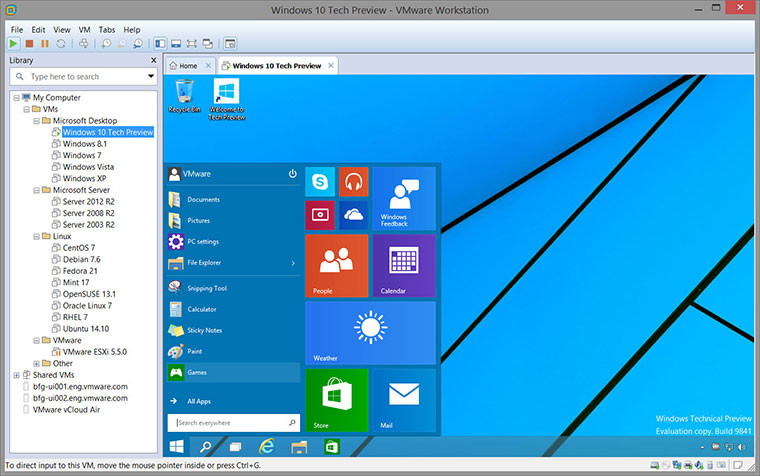
VMware Workstation provides a seamless way to access all of the virtual machines you need, regardless of where they are running. Remotely connect to virtual machines running on VMware vSphere, ESXi or another copy of VMware Workstation. Workstation’s web interface lets you access local and server hosted virtual machines from your PC, smart phone, tablet or any device with a modern browser. Run applications on multiple operating systems including Linux, Windows and more at the same time on the same PC without rebooting. Evaluate and test new operating systems, applications and patches in an isolated environment.
Take Your Productivity to the Next Level
- Run applications on multiple operating systems including Linux, Windows and more at the same time on the same PC without rebooting.
- Evaluate and test new operating systems, applications and patches in an isolated environment.
- Demonstrate complex software applications on a single laptop in a repeatable, reliable manner.
- Consolidate multiple computers running web servers, database servers, etc. onto a single machine.
- Build reference architectures for evaluation before deploying into production.
- Simply drag and drop to move your virtual machines from your PC to vSphere, or the cloud.
What's new in VMware Workstation Pro 15.0.1:
Support has been added for the following operating systems as both host and guest
- Ubuntu 18.10
- Fedora 29
- RHEL 7.6
This release of VMware Workstation Pro addresses the following issue:
- VMware Workstation Pro has an uninitialized stack memory usage vulnerability in the vmxnet3 virtual network adapter that might allow a guest to execute code on the host. The Common Vulnerabilities and Exposures project (cve.mitre.org) has assigned the identifier CVE-2018-6981 to this issue.
Resolved Issues
On a Linux host with a VLAN network adapter, starting the Workstation Pro network editor fails
- In this situation, when you attempt to start the virtual network editor, using the Workstation Pro menu path or with the vmware-netcfg command, the network editor crashes. This issue is resolved.
Attempts to clone a virtual machine or expand a virtual machine might fail when the virtual machine location uses 4K native storage technology.
- The failure occurs when you attempt to clone a virtual machine to a 4K native storage location, such as a location that uses Microsoft Storage Spaces technology. The failure can also occur when you attempt to expand a virtual machine already located in a 4K native storage location. As the failure occurs, Workstation Pro displays the following error message: "The parameter is incorrect." This issue is resolved.
When you create a custom virtual machine, the memory slider does not function properly
- When you create a virtual machine using the Custom option, the memory value does not coincide with the position of the slider. This issue is resolved.
Editing the VMX file of a virtual machine to automatically connect a USB device does not have the desired effect
- After you edit the configuration file (.vmx) of a virtual machine to include an autoConnect entry for a USB device, as described in https://kb.vmware.com/s/article/164, the USB device does not automatically connect to the virtual machine at power on. This issue is resolved.
Download: VMware Workstation Pro 15.0.1 | 512.0 MB (Shareware)
View: VMware Website | Workstation Release Notes
![]() Get alerted to all of our Software updates on Twitter at @NeowinSoftware
Get alerted to all of our Software updates on Twitter at @NeowinSoftware
















