
With the US set for an election in November, you may have been engaging with more political content than usual. While this is fine, you must be careful when consuming this content on YouTube and TikTok. These websites use algorithms to show you content you prefer, leading to an echo chamber where you rarely hear ideas or arguments from the other side.
In some cases, these echo chambers can act as rabbit holes where you get deeper and deeper into an ideology that you wouldn't have normally agreed with. Still, due to the bombardment of half-truths and sometimes outright lies, these ideas become more acceptable. You might even get bombarded by this type of content, even if you never set out to look for it.
If you find yourself looking at your feed and thinking, "I want to stop seeing this stuff," there is a way to reset your feeds on YouTube and TikTok so that you can start fresh with popular mainstream content. Do note, though, that these ruthlessly efficient algorithms will start to figure out what grabs your interest in a relatively short amount of time, so multiple feed resets might be useful after certain intervals.
TikTok
To refresh your For You feed on TikTok, press Profile on the bottom bar then hit the three-line menu button at the top right. In the menu that pops up at the bottom, press Settings and privacy, then go to Content preferences and tap Refresh your For You feed. Then tap Continue > Refresh.
That's it. Your feed on the main page of TikTok should now show you popular videos instead. The Following feed, profile, inbox, and ads will not be impacted.
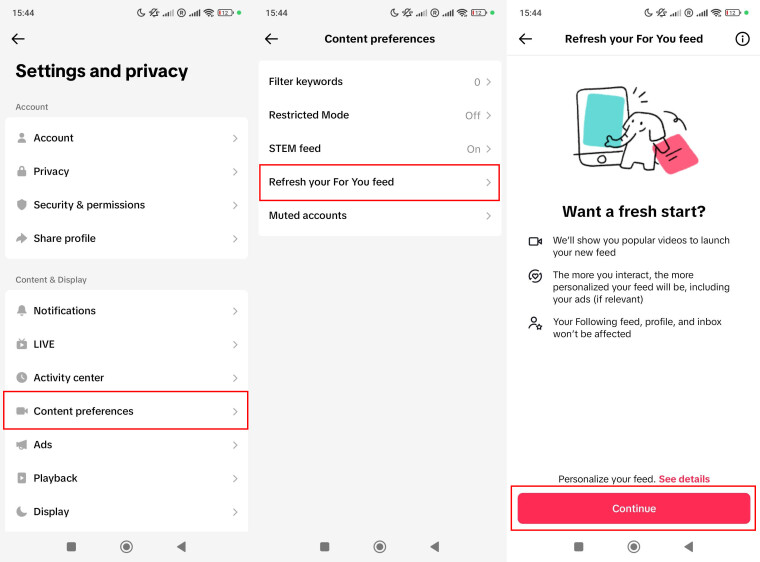
YouTube
Mobile
On mobile, you can open the YouTube mobile app, go to the You tab on the bottom bar and press the settings cog in the top right. From here, press Manage all history, then press the Delete drop-down and choose Delete all time if you want to start anew. What's good about YouTube is you can pause recommendations based on viewing history by going to the Controls tab at the top and then pressing TURN OFF under YouTube History.
If you do turn off the history, your YouTube home page on desktop and mobile will just be mostly blank with the option to turn history back on taking up most of the room, but you can still use all the other site's features, recommendations are just not shown.
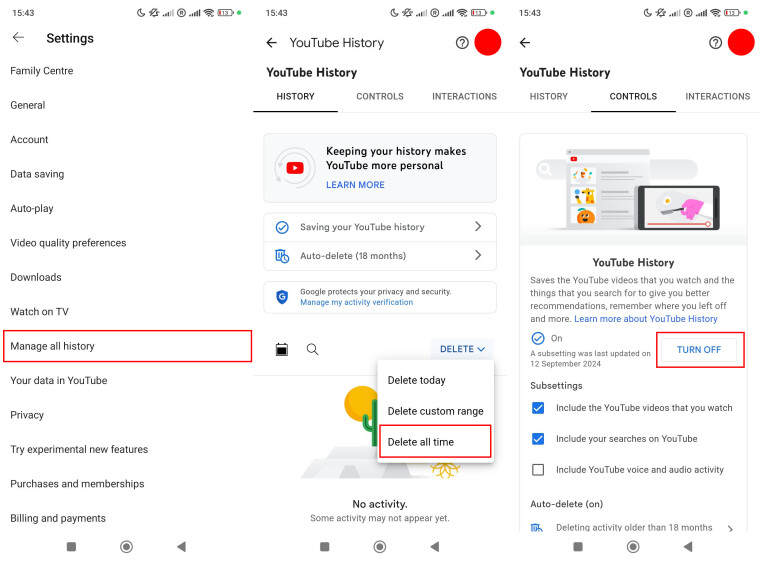
Desktop
You can find these settings on desktop by going here. Look for the Delete drop-down and press Delete all time.
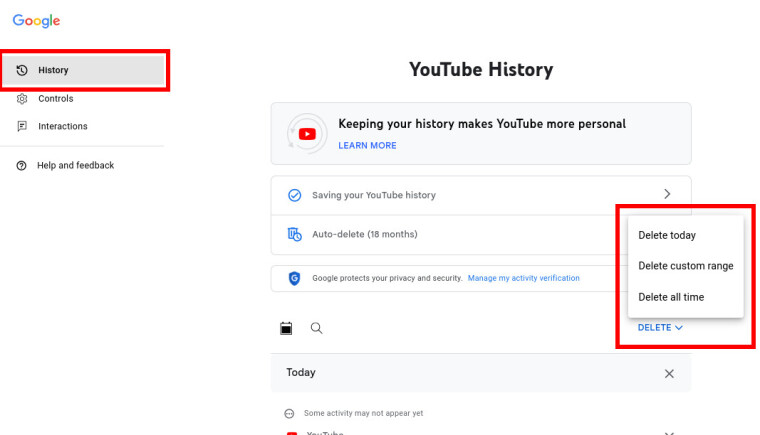
Optonally, you can press Controls on the left and then Turn off the YouTube History if you no longer want the website to give you recommendations.
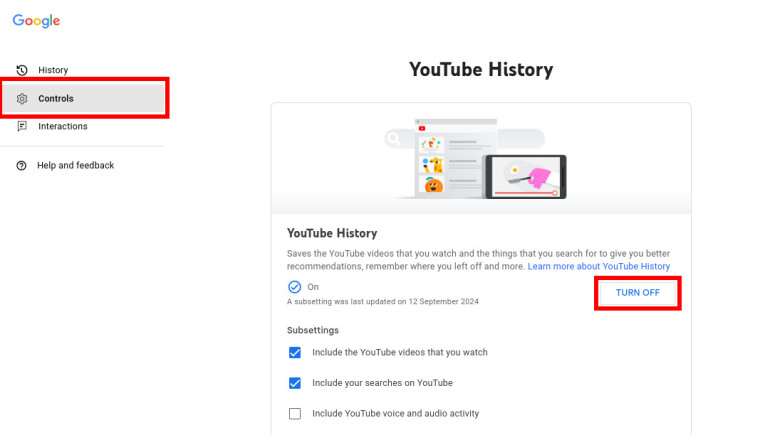
Honestly, disabling YouTube History altogether does ruin the experience if you don't want to search for something specific so leaving it enabled is probably a good idea. However, it's nice knowing how to reset your recommendations just in case you've fallen down a rabbit hole and want to escape from it.
Let us know in the comments if you found this guide helpful. Have you been noticing your YouTube recommendations becoming somewhat of an echo chamber?

















9 Comments - Add comment