
Notifications on most sites want you to either allow or deny notification access. In some cases notifications can be handy, you can be notified of new emails or upcoming calendar events, or new postings on Facebook.
Other times you can accidentally grant access to a site whose sole purpose is to bombard you with adware/scam notifications.
Here is how to audit your notification list and remove or block sites you have previously given notification permission to.
First, open up your browser of choice, I’m going to be focusing on Edge, Chrome, and Firefox.
Edge
1) Click the 3 dots in the top right corner
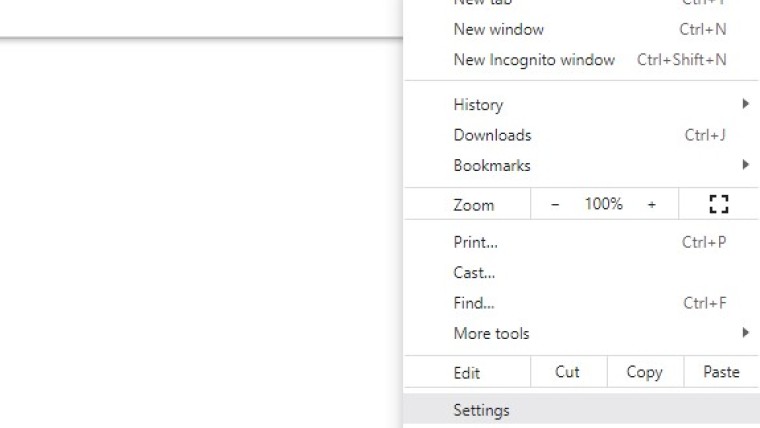
2) Click Settings at the bottom
3) In the search box on the left type “Notifications”
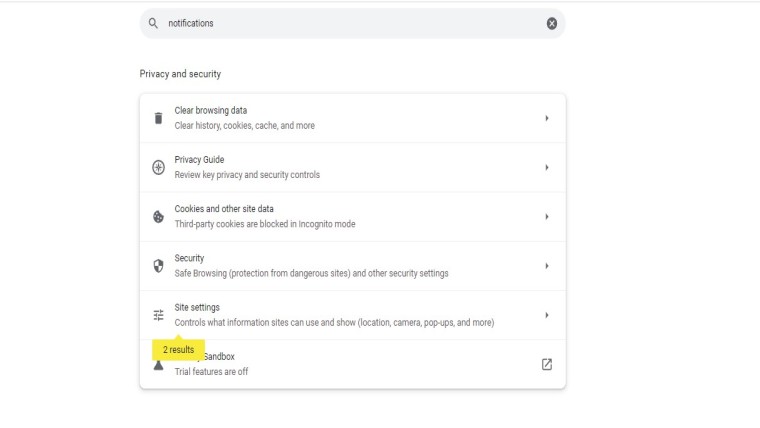
4) Scroll down under site settings and click “notifications”
Here you will see a list of sites you’ve either denied or granted access to. Next to each site are 3 dots.
Simply click the 3 dots and either “Remove” or “block”. "Remove" turns off notifications for a particular site. "Block" stops the site from ever asking again.
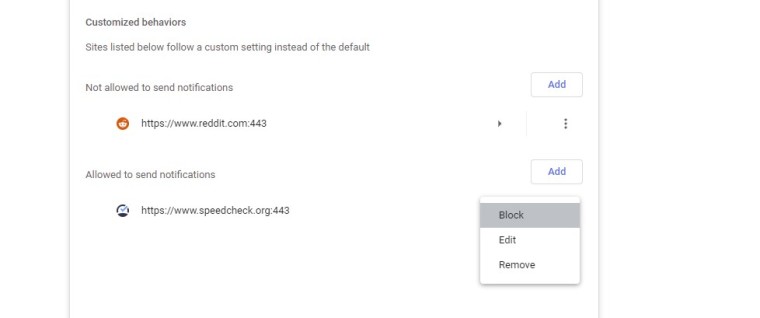
Chrome
1) Click the 3 dots in the top right corner
2) Click Settings towards bottom
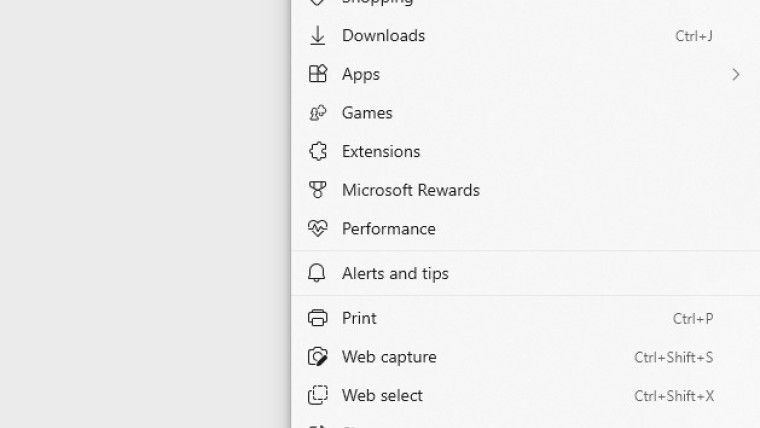
3) Type “Notifications” in the search box at the top
4) Click “Site settings” at the bottom
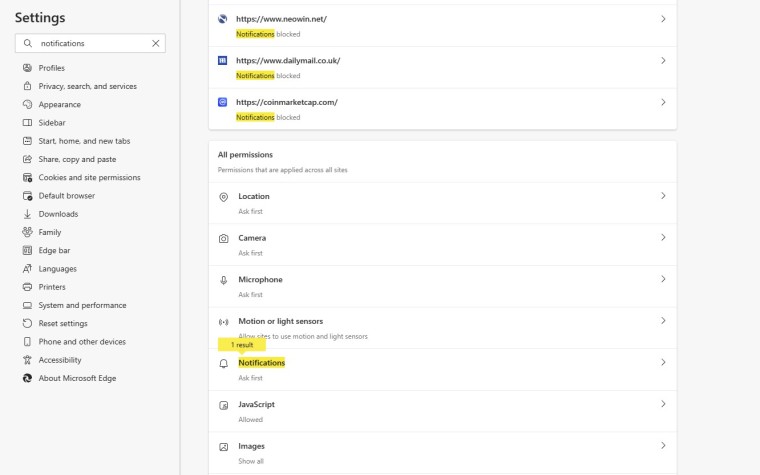
Here you will see a list of sites you’ve either denied or granted access to. Next to each site are 3 dots. Simply click the 3 dots and either “Remove” or “block”.
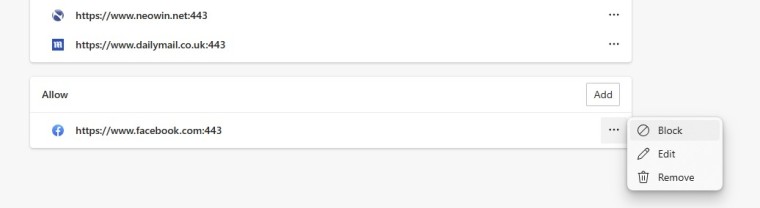
Firefox
1) Left-click the vertical lines in the top right corner
2) Click Settings at the bottom
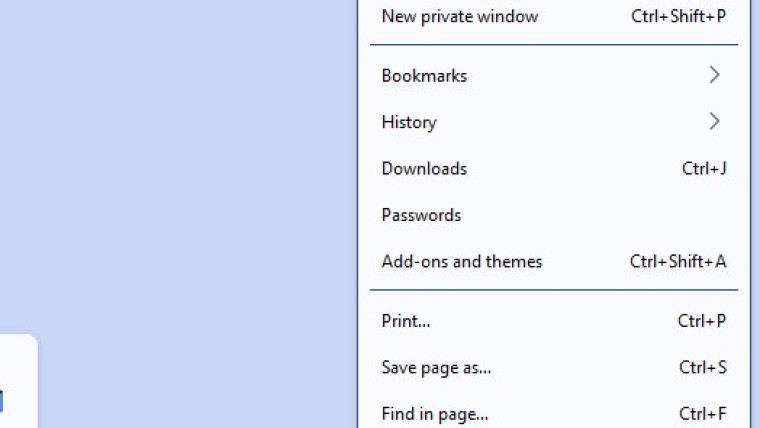
3) Type “Notifications” in the search box at the top
4) Click the “Settings” button to the right of “Notification”
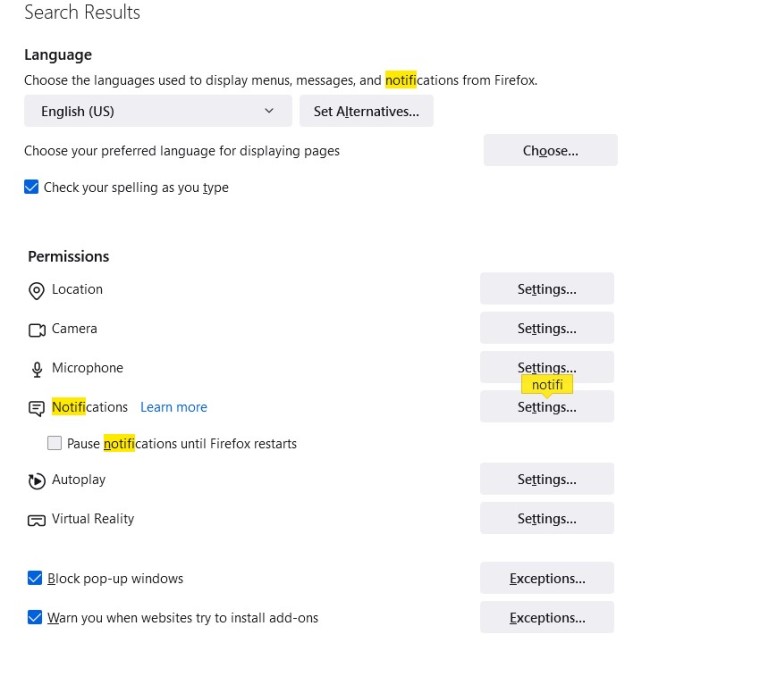
Here you will see a list of sites you’ve either denied or granted access to. Next to each site is a drop-down box allowing you to “Remove” or “block”.
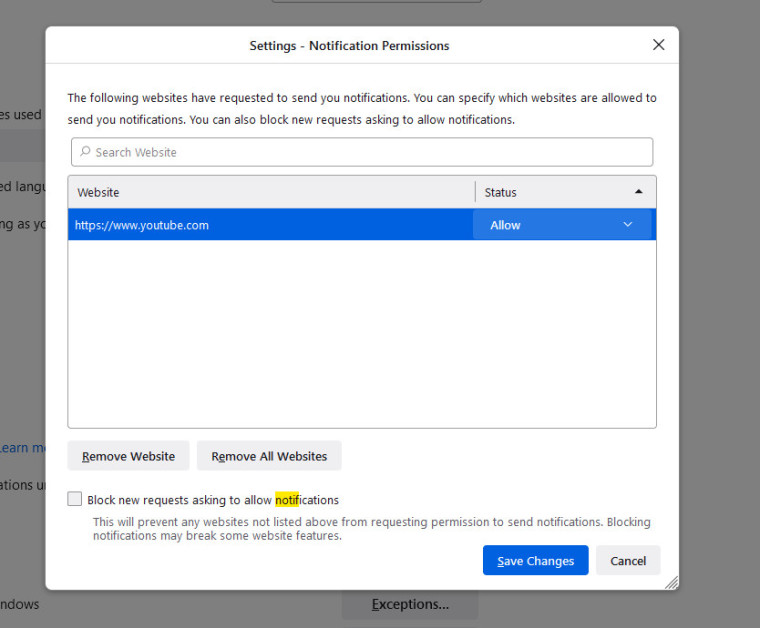
Happy Computing!
If you learned something today, great! If not, maybe share your own tech tip in the comments below!
I'm Adam, I'm known as Warwagon on the forums. For the past 19 years, I've been operating my own computer repair business. In doing so, I deal with the average computer user on a day-to-day basis.
Every bit of information I provide for people I do so with the lowest common denominator in mind. It's a common misconception that everyone who joins or browses a tech site is a techie. Some people are just looking for guidance. That is why for some, these tech tips may seem a bit too simplistic but they are educational for others.
















