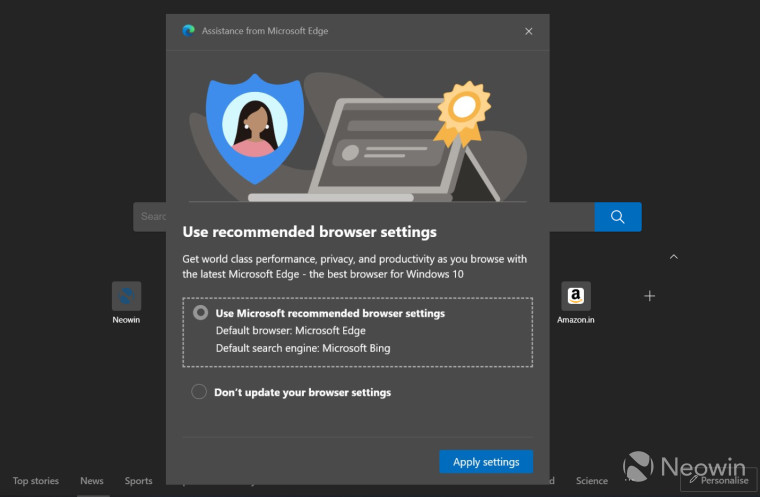
Recently, Microsoft released a new update for Edge web browser bringing it to version 91. Soon after the update, Edge users started complaining about alerts recommending users to set Edge as the default browser and Bing as the default search engine.
The annoying alert is showing after updating Edge to version 91 and is showing up for users who either don't have Edge set as their default browser or are not using Bing as their default search engine. Nevertheless, if you don't like seeing these suggestions from Microsoft Edge then you can follow the steps below to turn it off permanently:
- Open Microsoft Edge (Stable build)
- Type "edge://flags" (without quotes) in the address bar and press enter
- Type "Show feature and workflow recommendations" (without quotes) in the search flag bar on top
- Click on the dropdown menu beside the option and select 'Disable'
- Relaunch the browser
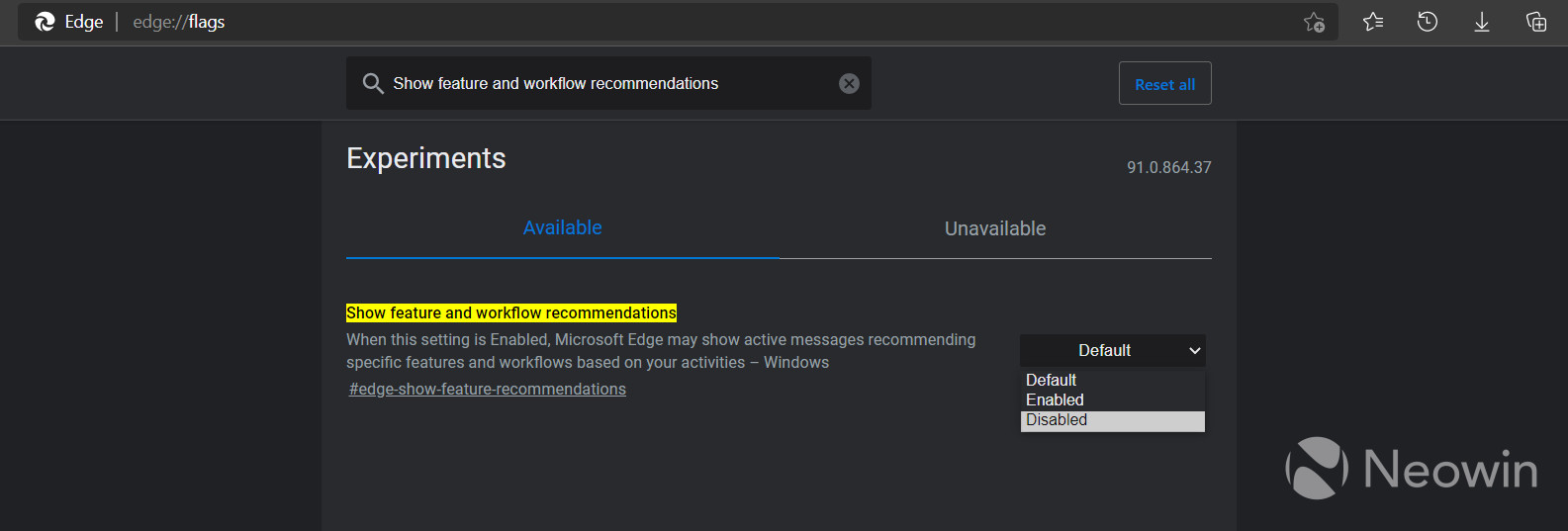
It looks like Microsoft added the feature to show the prompts occasionally but a bug is causing them to show up every time you open your web browser, even if you click on 'Maybe later' to disable the alert.
Apart from the annoying prompts, version 91 brought a slew of new features and changes to Microsoft Edge. These include improvements to sleeping tabs, new shopping features, performance improvements and more.


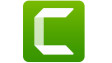















47 Comments - Add comment