
Microsoft redesigned several areas in Windows 11, including Task Manager. Almost two years ago, the company released Windows 11 version 22H2, which modernized Task Manager with new features and better visuals. Still, not everyone is a fan of the new Task Manager. If you share the sentiment that the redesigned version is worse than the one in Windows 10, the good news is that you can launch the old Task Manager without its fancy new skin.
Open Old Task Manager in Windows 11: Run
You can open the old Task Manager in Windows 11 by pressing Win + R and typing the "taskmgr -d" command. It will tell the operating system to launch Task Manager without its new XAML user interface.
Pressing Win + R and typing the command every time you need Task Manager is not the most convenient option, so you can pin the old variant to the taskbar:
- Right-click on the desktop and select New > Shortcut.
- Type taskmgr -d into the "Type the location of the item" box.
- Click Next and give your shortcut a proper name.
- Click Finish and drag the shortcut to the taskbar to pin it.
Now, you can launch the old Task Manager with a single click on its taskbar icon.
Open Old Task Manager in Windows 11: SysWOW64
Open File Explorer and navigate to Drive C > Windows > SysWOW64. Find the Taskmgr file and double-click it. There goes your old Task Manager from Windows 10.
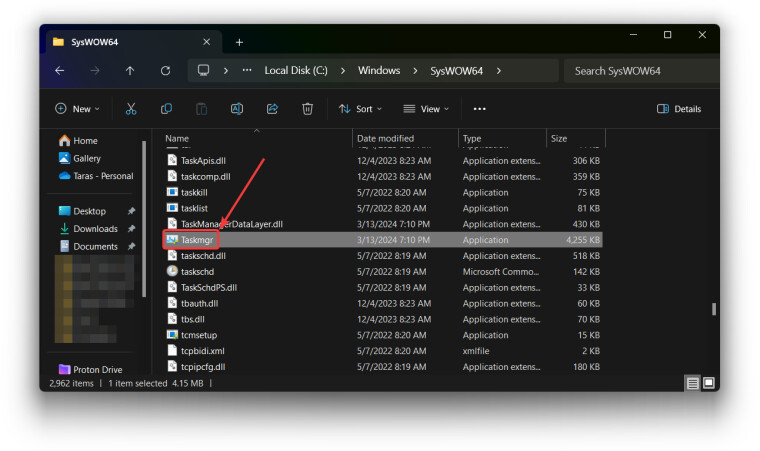
You can also right-click the file and select Show More Options > Send to > Desktop (create shortcut). Drag the shortcut to the taskbar to pin it or keep it in any other convenient folder.
You might find guides describing how to replace Task Manager in Windows 11 with the old one so the OS can launch it when you press Ctrl + Shift + Esc, Ctrl + Alt + Delete, or right-click the taskbar. However, we do not recommend messing with this part of Windows. Pinning the old Task Manager is a much safer option that does not compromise your system's integrity. Of course, you will have to teach yourself to open Task Manager using a pinned icon on the taskbar.
And of course, staying on Windows 10 is still a viable option until at least October 2025.
Credit for the command goes to λlbacore on X.
















15 Comments - Add comment