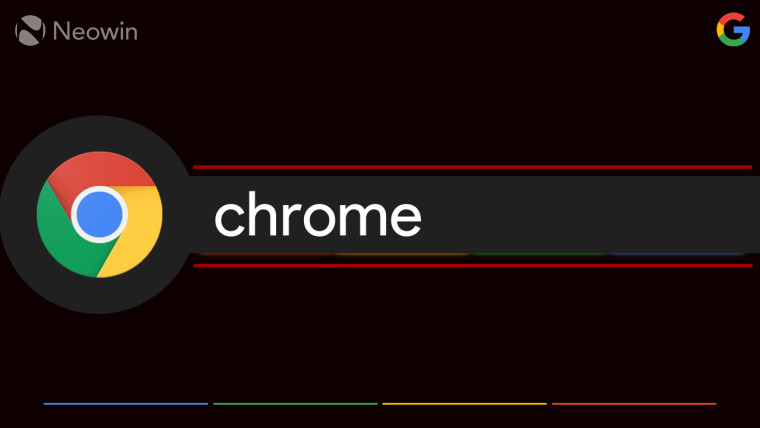
Google announced some new features and changes for its Workspace users. The company said that admins can now curate and customize the Chrome Web Store experience for their organizations and users with various options.
Enterprises have been able to deploy private Chrome Web Stores, allowing them to publish their homemade extensions in a restricted space. They can also set policies to automatically and silently install extensions for users in their organization, which can't be disabled or removed.
The new options allow Workspace admins to decorate their organization's Chrome Web Store by adding branding and custom messages such as company logos, welcome banners, and announcement banners. They can also curate specific browser extensions for users, including recommended and private extensions.
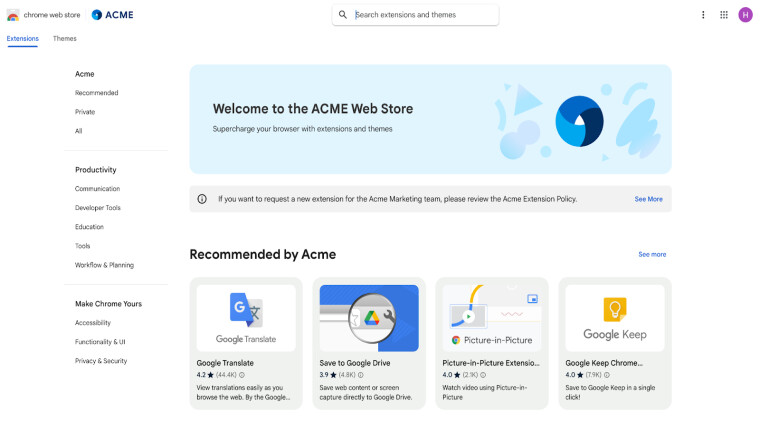
Admins can further optimize the browsing experience with category controls, which allow them to hide specific extension categories. Google said in a blog post that a new extensions collection shows all items "allowlisted by IT administrators."
The update makes it easier for end users to find work-relevant and admin-approved extensions instead of wasting time looking for extensions that might be blocked. On the other hand, it also gives admins more control, who often have to go through a manual, time-consuming process to vet which Chrome extensions they should greenlight for their organization.
Apart from that, the Chrome Web Store experience has been updated to offer better search results. End users can easily find tags for items the admin blocks and use advanced filtering options such as a "Private items" filter.
Google said the new features are available to all Workspace customers with access to the Admin console. It has added four new Apps & Extensions settings to the Chrome section of the Admin Console. Admins can access them by going to Menu > Chrome Browser > Apps and extensions > Navigate to the “Settings” tab > Chrome Web Store settings.


















0 Comments - Add comment