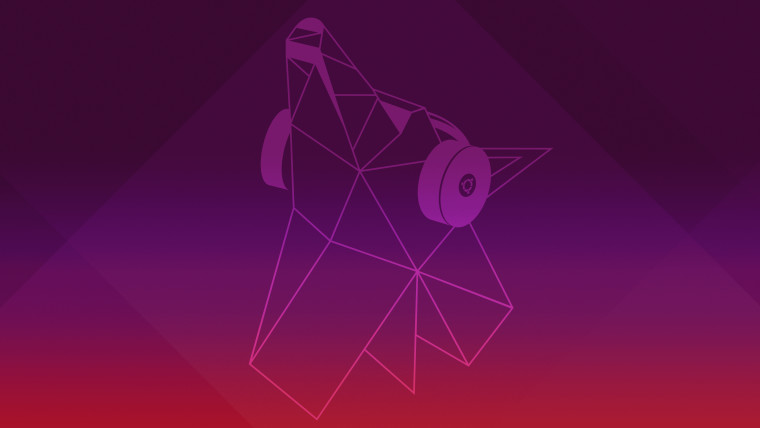
Canonical has just announced the general availability of Ubuntu 19.04 "Disco Dingo". The firm said that with this release it is focused on open infrastructure deployments, the developer desktop, IoT, and cloud to edge software distribution. It’s important to point out that this is not a Long Term Support release and will therefore only be supported for nine months.
Discussing the new update, Canonical CEO, Mark Shuttleworth, said:
“The open-source-first on Ubuntu movement in telco, finance, and media has spread to other sectors. From the public cloud to the private data center to the edge appliance or cluster, open source has become the reference for efficiency and innovation. Ubuntu 19.04 includes the leading projects to underpin that transition, and the developer tooling to accelerate the applications for those domains.”
With regards to developer productivity, Canonical announced that multiple instances of a snap can now be installed for the purposes of testing or phased rollouts. For those who need to run the OS inside of VMWare, the experience should be improved. With the inclusion of the GNOME 3.32 desktop environment, users will notice higher frame rates, smoother startup animations, quicker icon load times, and reduced CPU and GPU load. Additionally, open-vm-tool is installed automatically for bi-directional clipboard, easy file sharing, and graceful power state management.
If you’re just a casual user and plan to hop over to Ubuntu 19.04, the update includes some notable changes for you too. Firstly, the Yaru theme that was introduced in a previous cycle has been expanded to include more third-party app icons, and secondly, the Linux kernel has been bumped to version 5.0 which means more hardware is supported. If you’ve previously run into hardware issues with Ubuntu it might be a good time to give it another go to see if your issues have been resolved.
If you want to use the new update, head on over to Ubuntu website and grab the new disc image. If you currently run Ubuntu 18.10 just refresh the Software Updater app and you should get a notification about upgrading. If you run Ubuntu 18.04 then you will have to open the Software & Updates app, go to the Updates tab, and select For any new version under Notify me of a new Ubuntu version, then press close; then open the Software Updater to be notified about the upgrade.

























14 Comments - Add comment