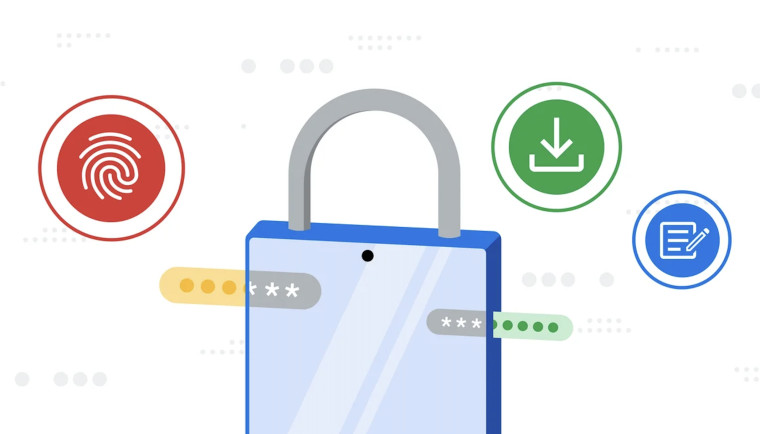
Google has updated Chrome's built-in password manager with a fresh set of features. The password manager already offers biometric authentication on Android and iOS devices. But now, its desktop version is getting biometric authentication as well.
This adds an extra layer of security when using autofill to enter login credentials on websites. You can use fingerprint, facial recognition, or some other method supported by their operating system. For comparison, Keychain which is the default password manager on macOS already offers biometric authentication in Safari when using autofill to sign in on websites.
The biometric authentication feature comes almost a month after Google started rolling out Passkeys for desktops. Google Passkeys are meant to replace traditional passwords by allowing users to sign in using biometric options such as fingerprint and facial recognition.
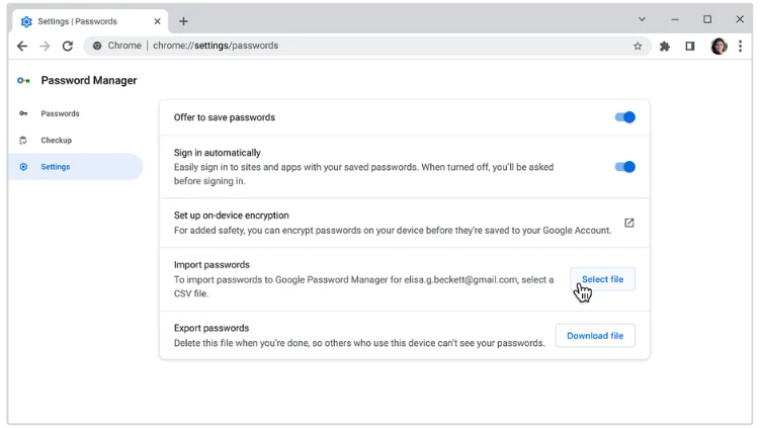
While you can add new passwords directly, Google Password Manager is also getting the ability to import passwords from other apps. You can do so by uploading a CSV file exported from other password managers. For websites and accounts that require you to remember extra information like a customer ID, Google's password manager now lets you save that as a note.
To add a note to your saved password, go to Chrome Settings > Autofill > Password Manager. Under saved passwords, click on the password for which you want to add a note. Then, click on the Edit button under notes.
Google has also updated the password checkup tool on iOS to flag weak and reused passwords you have saved in the password manager. Also, a bigger and more tappable autofill prompt appears on iOS when you navigate to a login page in Chrome.
In separate news, Google has added new options to the picture-in-picture mode in Google Meet. The company also announced that Google Drive will drop support for Windows 8/8.1 and 32-bit versions of Windows later this year.
















