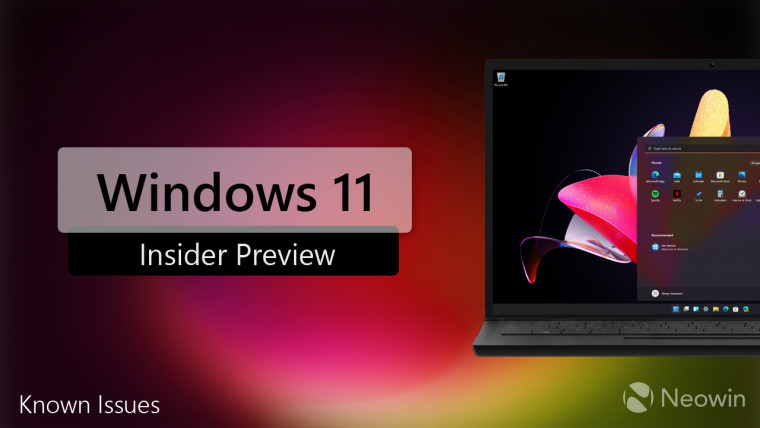
Today, Microsoft released Windows 11 build 22000.132 to both the Dev and Beta channels. The build brings the new Teams' chat experience for all Insiders that allows for video calling, starting meetings and chats quickly, and more. This was rolling out in a staggered fashion to Dev channel users first, before heading to Beta channel Insiders.
Additionally, the build includes a few new in-box apps such as a new Snipping Tool that the firm teased last week. This tool replaces both the old Snipping Tool and Snip & Sketch apps, bringing a unified solution that bundles the features together. There is a new Calculator app that features the Windows 11 design language and a few new features, and redesigned Mail and Calendar apps. Currently, these new apps are only rolling out via the Microsoft Store for the Dev channel, but it won’t be long before they will be made available for the Beta channel.
The build also brings a few bug fixes, which is to be expected with builds that are now making their way to both the Dev and Beta channels. This also happens to be the best time for users to switch to the Beta channel from the Dev channel and continue receiving stable builds, especially for those that do not want to begin testing new builds that will not be tied to a specific Windows 11 release.
Along with the fixes, there are also a bunch of known issues that users must be aware of. Interestingly, today’s build contains a long list of issues, but there are workarounds for a few of them. Expect the next few builds to address these issues, as the focus will be on readying the OS for release.
Here is the complete list of known issues:
- [REMINDER] When upgrading to Windows 11 from Windows 10 or when installing an update to Windows 11, some features may be deprecated or removed. See details here.
- We’re investigating an issue where on some devices, when going to Settings > Windows Update > Windows Insider Program, only the “Stop getting preview builds” option is visible. This prevents Insiders from selecting a channel. We have posted a workaround on Answers.
- [BETA CHANNEL] We’re investigating reports from Insiders in the Beta Channel where after upgrading to Windows 11, they are not seeing the new Taskbar and the Start menu doesn’t work. To workaround this if you are impacted, please try going to Windows Update > Update history, uninstalling the latest cumulative update for Windows, and the reinstall it by checking for updates.
- Start:
- In some cases, you might be unable to enter text when using Search from Start or the Taskbar. If you experience the issue, press WIN + R on the keyboard to launch the Run dialog box, then close it.
- System and Windows Terminal is missing when right-clicking on the Start button (WIN + X).
- Taskbar:
- The Taskbar will sometimes flicker when switching input methods.
- Search:
- After clicking the Search icon on the Taskbar, the Search panel may not open. If this occurs, restart the “Windows Explorer” process, and open the search panel again.
- Search panel might appear as black and not display any content below the search box.
- On pen enabled devices, apps may not launch from the Search panel. If you experience this issue, please log out and back in to resolve the issue.
- Settings:
- Certain searches using the search box in Settings may crash Settings.
- Widgets:
- The Widgets board may appear empty. To work around the issue, you can sign out and then sign back in again.
- Widgets may be displayed in the wrong size on external monitors. If you encounter this, you can launch the widgets via touch or WIN + W shortcut on your actual PC display first and then launch on your secondary monitors.
- [Family widget] Some users may see a ‘connect a device to see screen time activity’ message even with screen time settings enable.
- [Family widget] Location information may not be available for some users on iOS.
- Store:
- We are working to improve search relevance in the Store including resolving an issue where in some cases the ordering of search results is inaccurate.
- The install button might not be functional yet in some limited scenarios.
- Rating and reviews are not available for some apps.
- Windows Sandbox
- Within Windows Sandbox, the language input switcher does not launch after clicking the switcher icon on the Taskbar. As a workaround, users can switch their input language via any of the following hardware keyboard shortcuts: Alt + Shift, Ctrl + Shift, or Win + Space (the third option is available only if Sandbox is full-screened).
- Within Windows Sandbox, the IME context menu does not launch after clicking the IME icon in the Taskbar. As workarounds, users can access the functionalities of the IME context menu with either of following methods:
- Accessing the IME settings via Settings > Time & language > Language & region > (e.g. Japanese) three dots > Language options > (e.g. Microsoft IME) three dots > Keyboard options.
- Optionally, you may also enable the IME toolbar, an alternative UI to quickly invoke specific IME functions. Continuing from above, navigate to Keyboard options > Appearance > Use IME toolbar.
- Using the unique set of hardware keyboard shortcuts associated with each IME-supported language. (See: Japanese IME Shortcuts, Traditional Chinese IME Shortcuts).
- Localization
- There is an issue where some Insiders may be some missing translations from their user experience for a small subset of languages running the latest Insider Preview builds. To confirm if you have been impacted, please visit this Answers forum post and follow the steps for remediation.
- Chat from Microsoft Teams
- Experience is localized for English (US) only. Additional languages and locales forthcoming.
- When you make an outgoing call, while you do not hear a ring tone, the user interface shows that the call is getting connected.
- In a video call, sometimes people videos freeze or display a black image. There is a workaround to this issue, which is to pin the video that freezes and unpin it to fix the problem.
- When switching between calls, the previous call is not automatically put on hold, so audio and video streams continue on both calls. Be sure to complete a call before taking another.
Those running Dev and Beta channel Windows 11 builds can head to Windows Update and check for updates to pull the latest release. In case you want to move to the Beta channel from the Dev channel, you can check out our guide here.

















6 Comments - Add comment