
Yesterday, following almost three months of preview versions, Stardock released the stable v1.0 of Start11 that aims to return much of the customization options lost in the Windows 11 Start menu and taskbar, such as being able to position it to the top, left or right and restore the full taskbar context menu and much more.
The name may not suggest it, but Start11 can also make Windows 10 look almost the same as Windows 11. In fact through my testing yesterday while putting this article together I fooled some people into thinking I was on Windows 11, when actually I was sending them screenshots of my Windows 10 desktop. Haha!
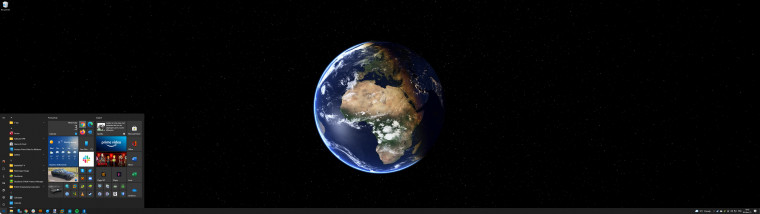
I work with an 49" ultrawide screen. It used to be two 27" 1440p screens but now it is one 5120x1440 display that fits everything I used to split between two screens and is totally immersive when gaming on Quake Champions for example. So for me, having a centered Start menu is a plus. I used to utilize TaskbarX which is a great free little app, however it currently does not support moving the Start button and Start menu to the center, Start11 does. For the purpose of this article I have screenshot (above) what is default in Windows 10 with such a screen, it's all off to the left.
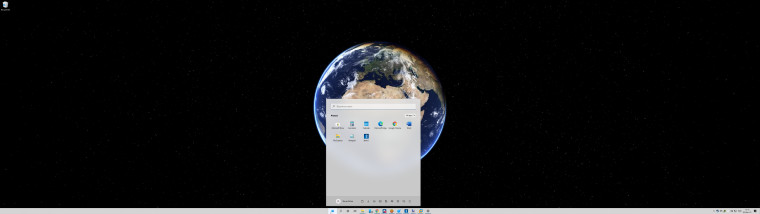
Both Light and Dark modes are of course supported, but a couple of things to take note of is that by default Start11 does not enable the option to round off the corners of the Start11 Start menu, you have to enable that to get that effect, you can do that by selecting the Windows 11 style Start menu, then click on the settings cog, then look for Customize menu visual appearance, then scroll down to Round the corners of the menu and menu elements and toggle it On to enable.
It's also possible in Start11 to customize the appearance of the Start button, but Stardock does not ship any official Windows Start button graphics with the software for legal reasons, so I spent a bit of time yesterday recreating the Windows 11 Start button for Light and Dark modes, as well as with and without hover effect. You can download these below and add them to the Start button library in Start11, which by default is %programfiles(x86)%\Stardock\Start11\StartButtons.
|
|
|
|
|
From left to right, Windows 11 Light mode with hover, without hover, Dark mode with hover, and without hover. The button was reduced in size to align better with Windows 10 taskbar icons and the Start button itself was captured using Snagit in a virtual machine since Windows no longer stores the Start button as C:\Windows\System32\@WLOGO_48x48.png
I would rather have the official graphics to work from but I don't know where they are stored in Windows 11, so if you can do a better job or even know where they can be lifted from, drop a comment below.

200% zoom to show Start button size and alignment compromise (in Windows 10)
Further tweaking
Up until Windows 7 I believe you could right click in a Start menu entry and edit the name right there, but to tidy up Windows app names you will have to do the following:
- In a Start11 Start menu, search for a Windows app like Amazon Prime Video for Windows
- Right click the App's icon and choose Open file location
- In the File explorer window that opens, find your App shortcut
- Drag the App icon to the desktop
- Move it to a folder where you will keep renamed App shortcuts.
I used a folder in myD:\Programs\which is full of portable apps - Right-click on the newly named App shortcut and choose Pin to Start11
- As can be seen below, you can now rename the Amazon Prime Video for Windows App shortcut to a more friendly Prime Video name and unpin the default shortcut
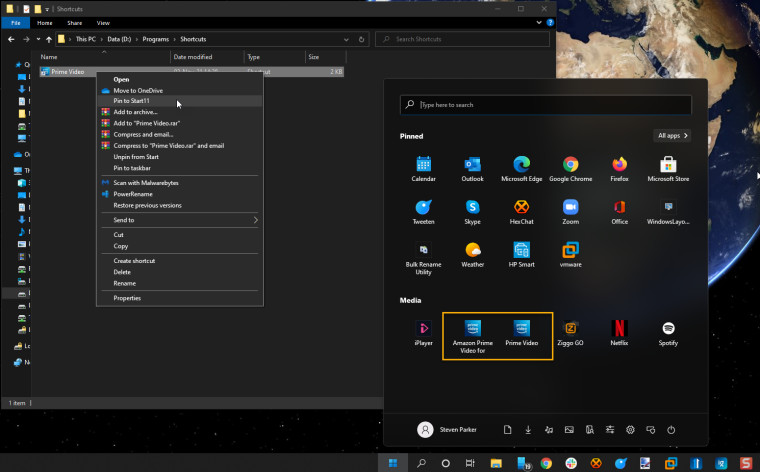
- Enable News and Interests taskbar widget for a more innovative glance at the news and weather.
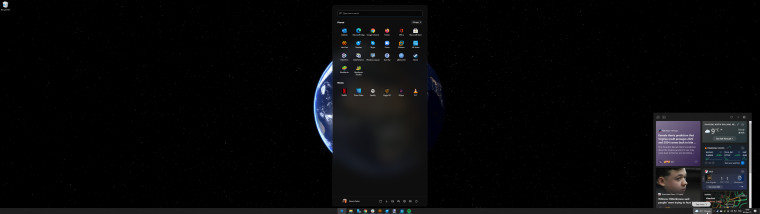
- Oh, by the way, unlike in Windows 11, Start11 lets you resize the Start menu so you can fit even more pinned apps and groups than the default height allows.
- Enjoy a much more productive use of your desktop.
- In case you are wondering, I am using DesktopEarth.
Not to mention you will still have your upcoming events in the Calendar flyout when clicking on the date in the taskbar, yay us, go us!
Giveaway
We have three Start11 keys to giveaway, all you have to do to be in with a chance of winning a key, worth $5.99, is to ensure you follow @NeowinFeed and retweet this article below. We'll pick the winners over the course of next week and update this article.
Here is how you can make Windows 10 look like Windows 11, plus Start11 giveaway #Start11 #Windows11 #Windows10 https://t.co/5Ok5chvAlq pic.twitter.com/aovb2w0C9Y
— Neowin (@NeowinFeed) November 4, 2021
We selected three winners that retweeted and followed @NeowinFeed
- @Gleppin_Devlin, @knuxxx and @Wamalwa_Omondi
Congrats!
Have you got a tip that makes Windows 10 more like Windows 11? Share in the comments below.




.png)

.png)

















27 Comments - Add comment