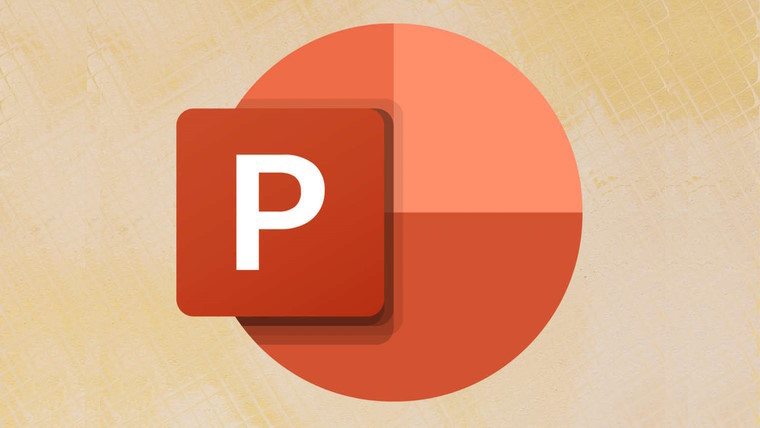
If you like to make and upload videos in your PowerPoint presentations, you may sometimes find that after you upload the clip, it could be cut down at the beginning, the end, or both. The good news is that if you use PowerPoint on the web, there's a new feature that should make trimming videos much easier.
In a post on the Microsoft 365 Insider blog, the company describes the new video trim features in the PowerPoint web app:
You can trim videos using frame or timestamp level accuracy, and preview them and fine-tune them until you achieve the perfect and precise outcome.
To make it easier to access the feature, we have also added a dedicated Video tab in the ribbon. The tab contains all the commands related to adjusting and formatting your videos,such as changing the video style, arrangement and more.
PowerPoint web users can launch a new presentation or open up an existing file and then upload and insert a video. They can then select the video in the presentation and open a new Video tab in the app. You can click on the Video option in that tab, followed by the Trim Video selection. Alternatively, you can right-click directly on the video you want to trim and then select Trim Video from the options.

Then, all you have to do is use your cursor to move the endpoints in the video to where you want them to start and end inside the colored frame. You can also use the time stamp selections with the arrow keys to get a more precise trimmed video.
You can preview how the trimmed video will look by just clicking on the Play button. When you are satisfied that the video begins and ends how you want it, just click the Trim button to complete the process. Microsoft does say that this new trim video feature is only available for local videos as well as stock videos.
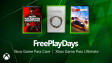
















0 Comments - Add comment