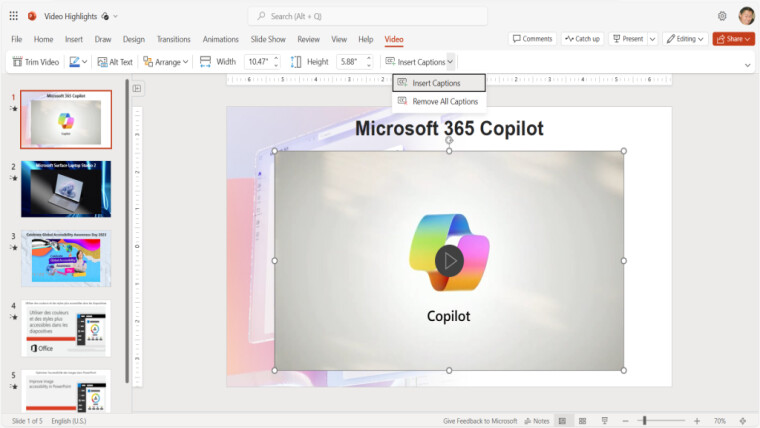
Earlier this year, Microsoft added a way for people who use the PowerPoint presentation app on the web to upload and insert videos in their presentations. This week, Microsoft revealed that the feature had received an upgrade, with users able to add captions and subtitles to their PowerPoint videos.
As the Microsoft 365 Insider blog points out, the ability to add captions and subtitles to PowerPoint videos has a few benefits for people who check out presentations. Some people who may view the PowerPoint event may speak another language, so adding subtitles in that language will be very helpful. People with audio disabilities will appreciate any captions added to the video.
Finally, people who simply want to check out the video quietly without disturbing other people around them will likely use captions or subtitles while viewing the PowerPoint.
The captions and subtitles must be created in the WebVTT format before they are put into the PowerPoint video. Microsoft has its own support site for help in creating the caption files, which can be made with a variety of apps, even with a text-only app like Notepad.
Once you have created your captions or subtitles, it's time to put them in your PowerPoint video. First, users must sign into the PowerPoint site with their Microsoft account. Then they open up a PowerPoint file, select Insert, then select Video, and finally select Insert Video From (This Device) to pick which local video they want to insert into the presentation.
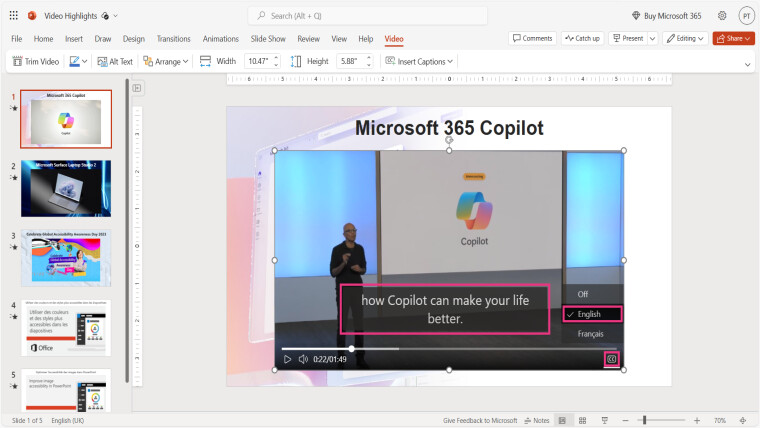
Finally, you can then select Video, and then Insert Captions. You can then select the WebVTT file you have created for the video's captions and it will be inserted with the video in the PowerPoint app on the web.
People who then view the video on the PowerPoint web app can click on the Captions button in the lower right corner of the video player to start showing the text on the screen.
Microsoft adds:
You can insert more than one captions file for the same video, which is great for including additional languages. Simply add the standard locale name at the end of the file name before inserting each one – for example, MyClosedCaptions.en.vtt for English, MyClosedCaptions.es.vtt for Spanish.
The new video captions feature for PowerPoint is available now for all web users.
















