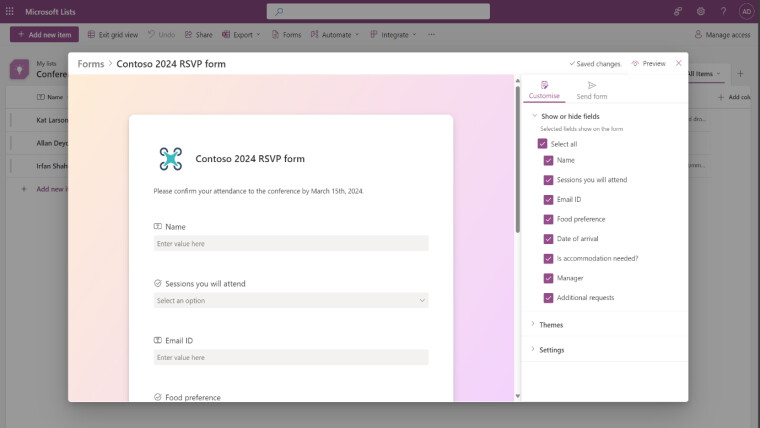
Microsoft is rolling out some improvements for its List app now for Microsoft 365 work and education users. These improvements are related to the forms feature in Lists and are designed to make it easier to gather information in those forms so users can create lists faster compared to previous versions.
In a blog post and also in a new video, Microsoft explains that people who want to create a new list in the app but need information from other people can click on the Forms menu selection at the top of the app. Then they can click on the New Form selection, and a brand new form will pop up.
Users can then customize the form with questions and information they will need to send to people who need to complete it. They can also hide fields that don't need to be filled out for their specific form and add others. Users can even make the form easier on the eyes by adding one of several themes. The ability to add custom logos will be included in a future version of the List app.
Once the user has created the form they want to send out, all they have to do is go to the Send Form section and click on the Copy Link option. You can then paste the link to an email or message to anyone you want to send the form to.
Those users can fill out the form you created. When they complete it, it's sent to the user's Lists app, where they can get the info on those forms for their projects. The people who fill out the forms won't be able to see the user's list, and the user can also stop responding to the form at any time.
Microsoft adds:
Lists forms work well to track recruitment, manage orders, intake customer issues, file expenses, and more. For example, an event organizer can create and manage multiple forms for the same list tracking attendees, feedback, logistics and more – each form collecting elements of the full list.
The company adds that the new forms improvements in Microsoft Lists don't use the stand-alone Microsoft Forms, Power Apps, or Power Automate apps.

















1 Comment - Add comment