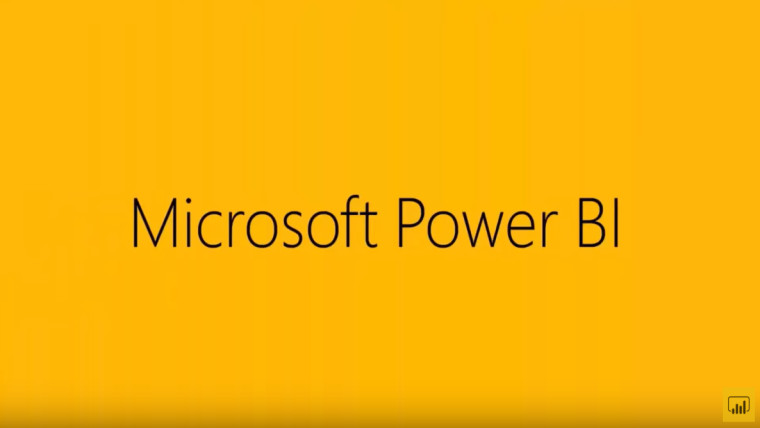
Yesterday, at its Business Applications Summit 2020, Microsoft announced a bunch of new updates for Power BI. The firm also released the April feature overview for the desktop version of the service, albeit a while later than it might have been expected. A few weeks earlier, meanwhile, the April update for On-premises data gateway made its way to users.
As far as data gateways are concerned, thorough readers of Power BI news may remember that Microsoft unveiled a new set of PowerShell cmdlets in October, aimed toward automating some data gateway management tasks. Today, a public preview for new cmdlets that automate data gateway installations has been released.
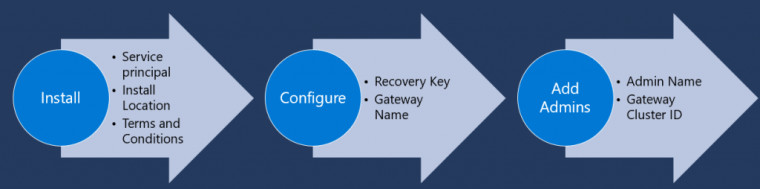
Dubbed "silent install", this process can be carried out in three steps as showcased above, once the Connect-DataGatewayServiceAccount command has been utilized to connect to the gateway service. The steps read as follows, with the associated commands emboldened for clarity.
- Install: First you would install the gateway using the following command. As parameters to the command, you could pass the install location and agree to the terms and conditions.
"Install-DataGateway"- Configure: Once the install is complete, you can now configure the gateway using the following command. Here you would configure the gateway name and also provide a recovery key.
"Add-DataGatewayCluster"- Add Admins: Finally you could add additional admins to your gateway. if you are running the silent install using a service principal, you would require to add additional admins to manage this gateway outside of the PowerShell module.
"Add-DataGatewayClusterUser"
To make use of these cmdlets, users will need to have PowerShell 7 or higher installed. Notably, in its current form, they only allow for the automation of a gateway installation with a single member. Existing clusters or gateway recoveries won't be able to have members automatically added through the current release. A sample script to help automate these commands has been provided here.
















