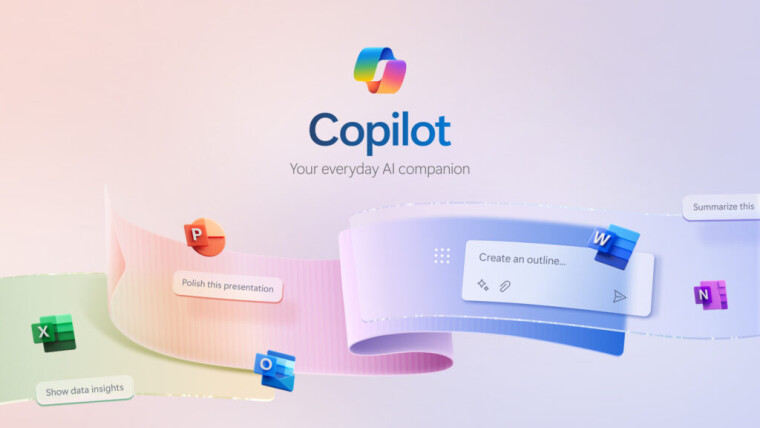
Microsoft has announced the availability of Copilot Pages for Microsoft 365 customers. The Redmond company said that Copilot Pages is its first step in its "new design system for knowledge work." With Pages, you can save any of Copilot's responses to a durable canvas and even share these pages with your coworkers who can make their contributions.
Copilot Pages are beginning to roll out from today but it may take a little while for the feature to become available for you. Microsoft has dubbed this experience as "multiplayer AI collaboration", which sounds quite fun, like a game.
Anyone with a Microsoft 365 Copilot license will be able to start creating pages with their teammates. The benefits of using pages with colleagues include improving and expanding Copilot responses, learning from each other's prompts, and more effectively organizing complex information. Microsoft believes that collaborative prompting is the next "great step forward in evolving Copilot".
Explaining how to access Copilot Pages, Microsoft writes:
- Access Copilot at Microsoft.com/Copilot. If you have an M365 Copilot license, you can also access Copilot in Teams and Outlook.
- Chat with Copilot as you usually would. Once you receive a response you'd like to keep, click 'Edit in Pages'. This will create a page and open it side-by-side the chat with the response already copied and formatted, including link previews and code blocks. A reference to the page will automatically be added in the chat.
- Add and refine. You can continue your conversation in chat. Clicking 'Edit in Pages' will add subsequent responses to the bottom of the page. Everything on the page is editable - just click on the page and start typing. Pro tip: type "/" to view a menu of content types that you can use.
- Share and collaborate. When you are ready, you can share your page with others who will be able to collaborate on it with you. People you share with will have access to the page and its content, not your Copilot session. If you and your team have a Microsoft 365 Copilot license, you can view the page in full screen to use Copilot directly within the page, adding to each other's prompts and collaborating on a final output. Pro tip: Click the share icon in the upper right and select "Copy component" to surface the page in a fully interactive way when you paste it in Teams or Outlook.
- Access your pages. Return to your page at any time by clicking the link in the chat where you first created the page or by opening the Pages tab in Microsoft365.com, where you will see all the Pages that you previously created.
As you experiment and then incorporate Copilot Pages into your workflow, look out for its main features: persistency, sharability, and collaboration. If you have a Microsoft 365 Copilot license, get started by heading over to Microsoft.com/Copilot. If your organization needs a license, you can see more about pricing here.
Source: Microsoft



















0 Comments - Add comment