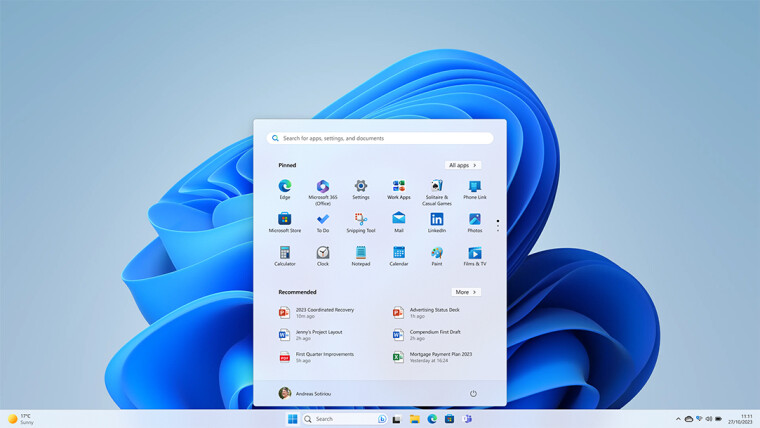
Late on Wednesday, Microsoft released the regular monthly non-security preview update for Windows 11 22H2 and 23H2. The build numbers for the updates were 22621.3672 and 22631.3672, under KB5037853.
When the updates dropped, Microsoft's changelog stated, "Microsoft is not currently aware of any issues with this update." However, since then some people who have installed the updates have reported issues with using the taskbar, including reports of it disappearing.
Microsoft has since updated the changelog noting the problems. It states:
After installing this update, you might face issues using the taskbar. You might notice the taskbar temporarily glitching, not responding, disappearing, and reappearing automatically. Additionally, this issue might be reflected in the Event Viewer with Application Error ‘Event ID 1000’ under Windows Logs, listing 'Explorer.EXE' as the 'Faulting application name' and 'Taskbar.View.dll' as the 'Faulting module name'.
The changelog has offered a workaround for this problem as well:
This issue is resolved using Known Issue Rollback (KIR). Please note that it might take up to 24 hours for the resolution to propagate automatically to Home and Pro devices and non-managed business devices. If you have a Windows Home or Pro edition device or a device not managed by an organization’s IT department, you must restart your device to receive the resolution.
IT administrators can resolve this issue by installing and configuring the special Group Policy listed below. The special Group Policy can be found in Computer Configuration > Administrative Templates > .
For information on deploying and configuring these special Group Policy, please see How to use Group Policy to deploy a Known Issue Rollback.
Group Policy downloads with Group Policy name:
- Download for Windows 11, version 23H2 and 22H2 -Windows 11 22H2 KB5037853 240505_142035 Known Issue Rollback
Important: You will need to install and configure the Group Policy for your version of Wi7ndows[sic] to resolve this issue. You will also need to restart your device(s) to apply the group policy setting. Note that the Group Policy will temporarily disable the change causing the taskbar issue.
Microsoft also released a new non-security preview version of Windows 10 22H2 this week, which does have a number of known issues.

















7 Comments - Add comment