
When Microsoft released details about its Windows 11 version 24H2 for managed enterprise and office PCs, the company highlighted the ways how admins could defer them as "optional" or deploy the update to such PCs. One of the ways is by using the target version capability.
Essentially, it involves using the target version policy via the Group Policy Objects (GPO) editor to input the feature update a user's PC wants to stay on or upgrade to. And while the policy is designed for business PCs, home users who are running Windows 11 Pro can also upgrade their system to Windows 11 24H2 using this method in case they are not being offered the update via Windows Update.
To do so:
- Open the Local Group Policy Editor (GPEDIT.MSC)
- Navigate to Computer Configuration > Administrative Templates > Windows Components > Windows Update > Windows Update for Business
- Go to Select the target Feature Update version policy
- Double-click it or right-click > Edit to edit it.
- Set the policy from Not configured (default) to Enabled
- Input "Windows 11" in the product version and "24H2" in the target version
- Hit Apply and OK.
As mentioned above, Home editions of Windows do not have the Group Policy Editor and the same is the case for Windows 11 as well. However, users can still use another powerful native Windows configuration tool called the Registry Editor to perform the same target version policy trick.
To do so:
- Open the Registry Editor app or run REGEDIT.
- Navigate to the HKEY_LOCAL_MACHINE\SOFTWARE\Policies\Microsoft\Windows\Windowsupdate key
- Inside, create a new create new string value with the name ProductVersion, set the value to "Windows 11"
- Create another string value TargetReleaseVersionInfo, and set the value to "24H2"
- Finally, create a DWORD TargetReleaseVersion and set the value to "1"
Using either one of the two methods should trigger Windows Update to make the leap to Windows 11 24H2. In case you are still not being offered the latest feature update even after performing this, there may be some safeguard holds or some other issue at play.
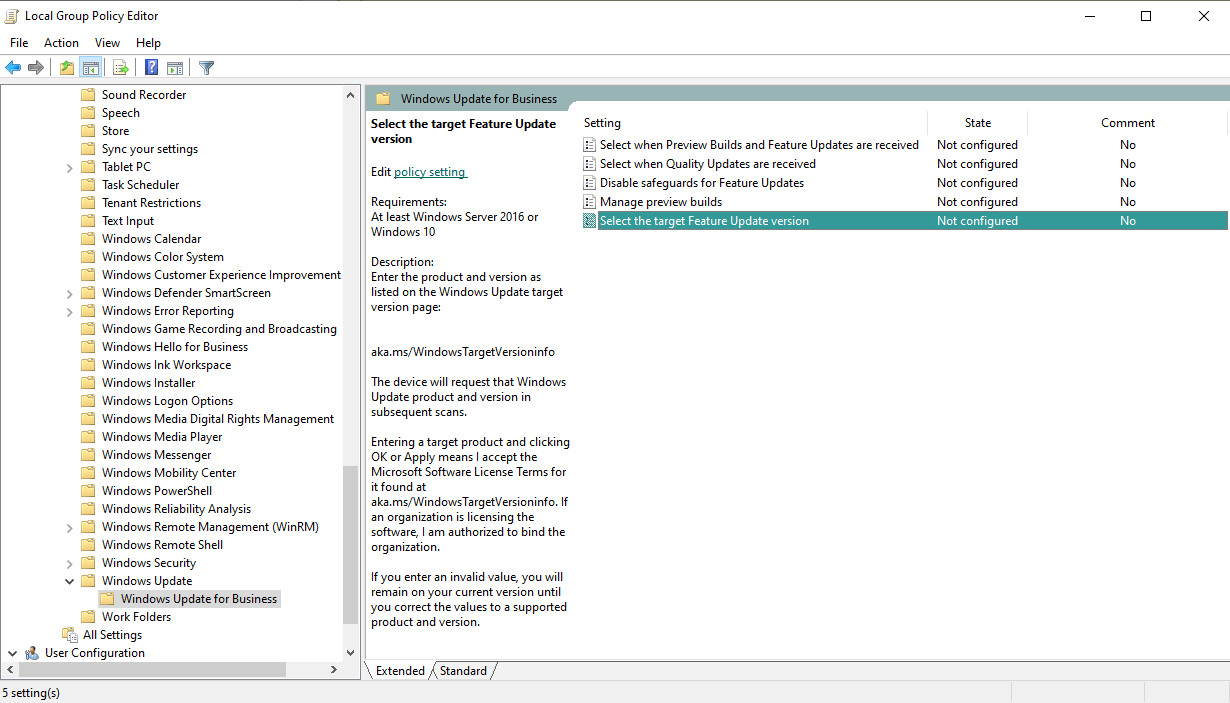
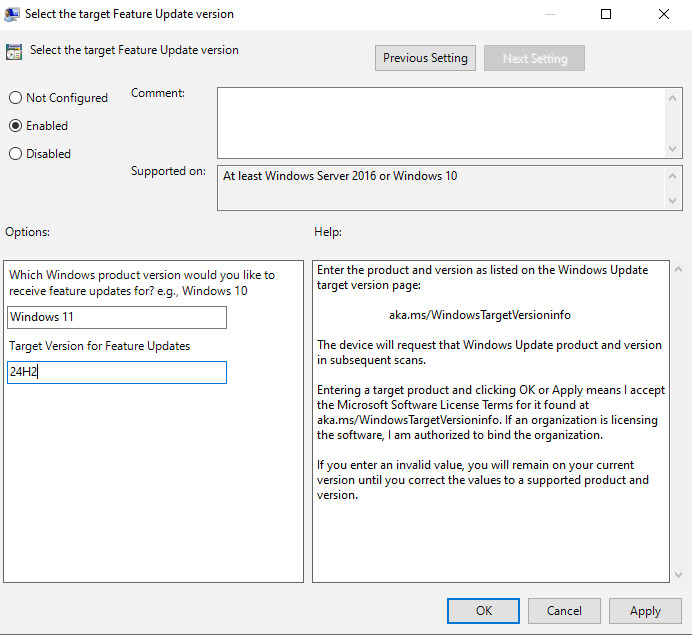





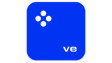









25 Comments - Add comment