Although the last Windows 11 preview build was released over two weeks ago, and we are still waiting for the company to ship new updates, Microsoft has some new stuff for Windows Insiders to try out. The Clock app received an update with two new widgets: Timer and Day Countdown.
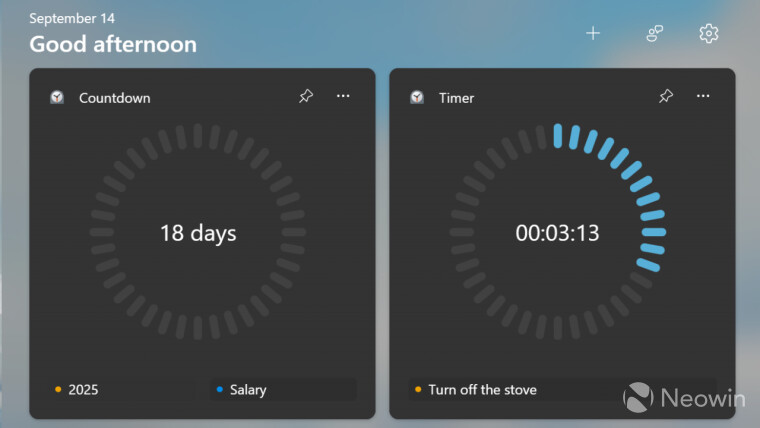
With the latest update under version 11.2408.9.0, you can have some timers pinned to the widget board. Although Windows 11 lets you pin only one widget, you can have a couple of timers running side-by-side and switch between them by clicking their names on the widget. The same goes for the Day Countdown widget: Pin it to the board and add any number of dates you want to track.
As of right now, the updated Clock app with new widgets is rolling out to Windows Insiders in the Canary Channel. However, if you do not want to wait, you can download the necessary bundle and install it manually on a stable Windows 11 installation. Here is how to do it:
- Go to store.rg-adguard.net.
- Select ProductId in the first drop-down, then paste 9WZDNCRFJ3PR into the second search box.
- Select Fast from the second drop-down and click the button with a checkmark.

- Find and click the Microsoft.WindowsAlarms_2021.2408.9.0_neutral_~_8wekyb3d8bbwe.msixbundle file in the search results.
- Open the downloaded file and click Update.
- Open Windows Widgets (Win + W) and click the plus button.
Keep in mind that preview updates can be less stable, so you might encounter bugs or errors. If that happens, uninstall the Clock app from the Start menu or the Settings app and then install the Stable version from the Microsoft Store using this link.
Unfortunately, Windows 11's widgets are still limited to the widget board. While there were talks about allowing users to pin widgets to the desktop, nothing has materialized so far.
Source: @phantomofearth on X

















3 Comments - Add comment