
The recently released Windows 11 build 26052 (both in Canary and Dev) has a few interesting bits hidden underneath the official changelog. As spotted by sharp-eyed Windows Insiders, Microsoft is working on a new accessibility feature for Windows 11 called "Speak for Me."
Speak for Me does not work in build 26052, but you can still enable its settings page to check out the upcoming feature and its description. The idea is to let users teach the operating system how to speak with their personal voices. Apple recently implemented the same feature, and it is now coming soon to Windows 11.
According to the feature description in the Settings app, Windows 11 will let you "create your own voice avatar or preserve your own voice" and then use it for in-person or online meetings. You will be able to type something, and Windows 11 will pronounce it using your own synthesized voice, not a random lifeless robot voice.
Like other accessibility features, Speak for Me has a dedicated shortcut for quick access. According to the Settings app, pressing Win + Ctrl + T will work as a toggle for the Speak for Me feature.
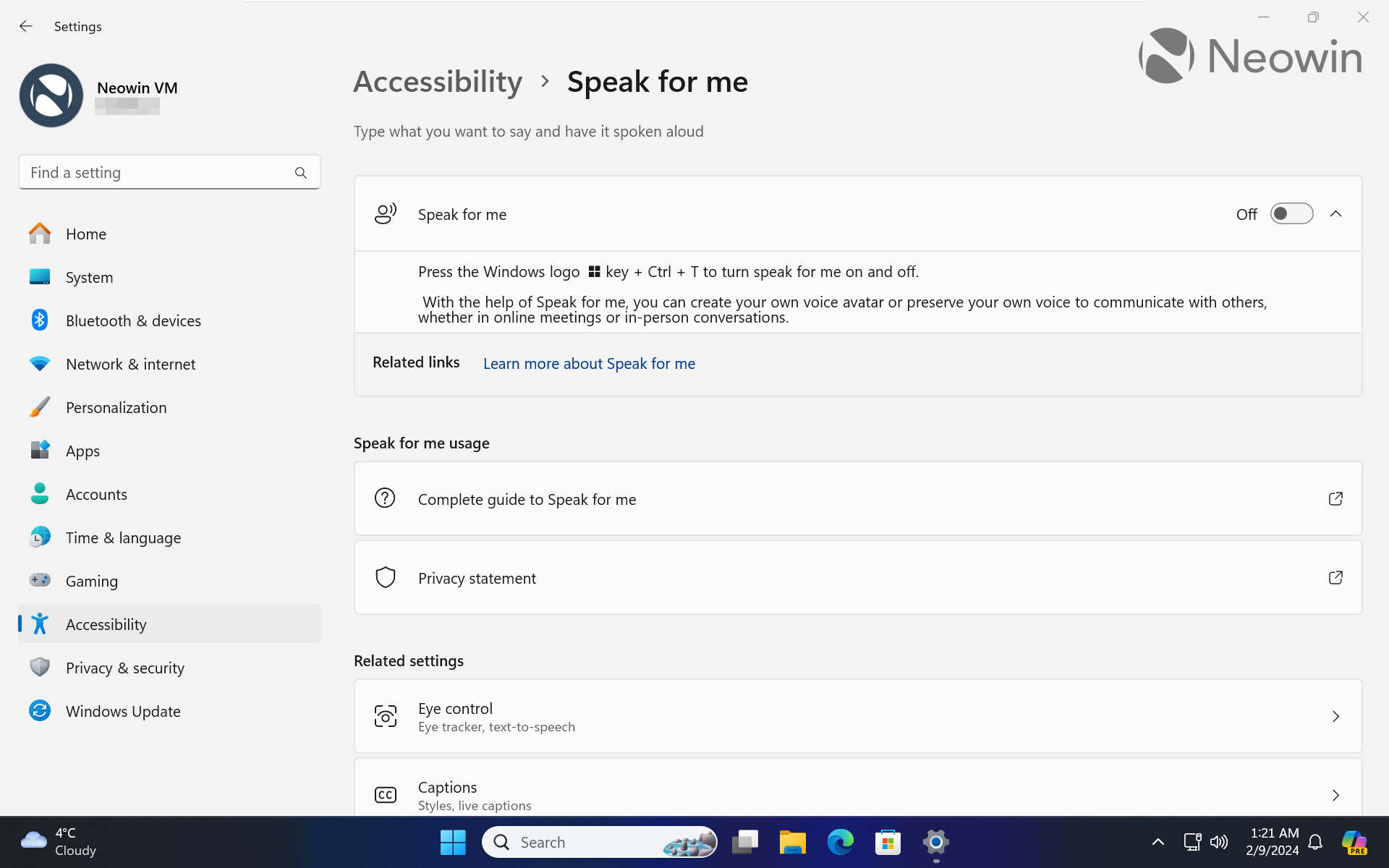
There are also a few links for explaining how the thing works, but like the feature itself, they do not work and only lead to generic documentation and Microsoft's Privacy statement. Microsoft will update them once the feature is officially available.
If you want to check the new Speak for Me feature yourself, update your system to build 26052 and do the following:
- Download ViveTool from GitHub and unpack its files in a convenient and easy-to-find folder.
- Launch Command Prompt as Administrator.
- Navigate to the folder containing the ViveTool files with the CD command. For example, CD C:\Vive.
- Type vivetool /enable /id:47123936 and press Enter.
- Restart your computer.
Now you can launch the Settings app and go to Accessibility > Speak for Me.
Credit for the finding and the ViVeTool feature ID go to @PhentomOfEarth on X.




















10 Comments - Add comment