
Earlier this week, Microsoft released a new Release Preview update for Windows Insiders who are still using Windows 10. Build 19045.4353 does not contain anything all too exciting, but there is one change that might raise a few eyebrows. Microsoft is now testing new banners in the Settings app to make users with local accounts switch to Microsoft Accounts. The tech giant writes:
New! This update starts the rolls out of account-related notifications for Microsoft accounts in Settings > Home. A Microsoft account connects Windows to your Microsoft apps. The account also backs up all your data and helps you to manage your subscriptions. You can also add extra security steps to keep you from being locked out of your account. This feature displays notifications across the Start menu and Settings.
The change seems to be rolling out gradually, which means not everyone on build 19045.4353 has it yet. However, you can force-enable it using a command for the ViVeTool app. Here is what the new banner looks like:
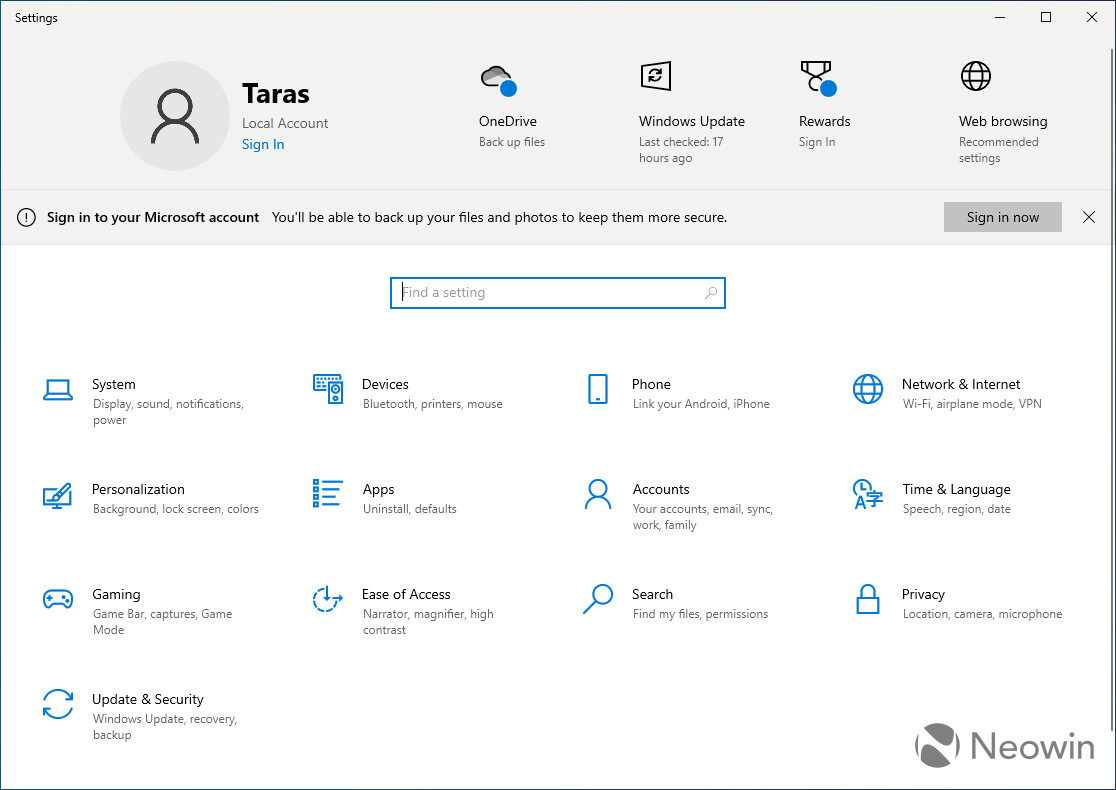
If you do not want the Settings app to nag you with Microsoft Account prompts, go to Privacy > General and toggle off the "Show me suggested content in the Settings app" option. Also, you can also simply click the close button next to the "Sign in now" button to get rid of the banner.
Here is how to turn the new banner on in case you want to witness it yourself on build 19045.4353:
- Download ViveTool from GitHub and unpack the files in a convenient and easy-to-find folder.
- Press Win + R, type cmd, and press Ctrl + Shift + Enter to open Command Prompt as Administrator.
- Navigate to the folder containing the ViveTool files with the CD command. For example, if you have placed ViveTool in C:\Vive, type CD C:\Vive.
- Type vivetool /enable /id:42563876 and press Enter. In order to turn off the new banners in the Settings app, use vivetool /disable /id:42563876. Credit for the ID goes to Albacore on X.
- Restart your computer.
Microsoft's ongoing fight against local accounts in consumer versions of Windows annoys pretty much everyone, including Elon Musk. However, Windows 10 still offers a relatively easy way to bypass the MSA requirement during the initial setup. Windows 11, on the other hand, won't let you use a local profile unless you know a magic command (oobe\bypassnro).
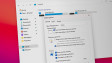





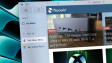











43 Comments - Add comment